Financial Accounts
Syncing with Orion
Orion Advisor Technology helps financial advisors prospect, plan, invest, and achieve within a single, connected, technology-driven experience. The integration between LeadCenter and Orion allows advisors to sync custodian accounts under the contact's account in LeadCenter.
Enable the integration with Orion
- Go to Settings → Basic Settings → Integrations → Custodians.
- Under the Orion card, click Connect. This will open the Orion Advisor Services login page.
- Enter your username and password, then click Sign In.
- If the login is successful, you will be redirected to the integration screen in LeadCenter. You will see the status "Connected" like this:
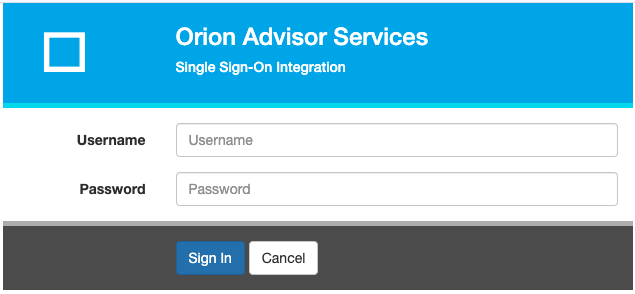
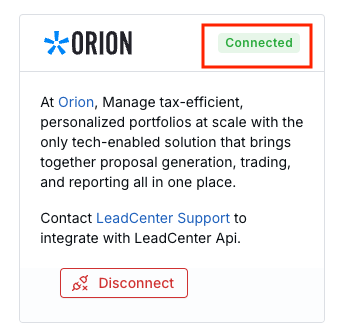
The first time you establish the connection, LeadCenter will fetch all Orion accounts. The next step is to link these accounts to contacts in LeadCenter.
Syncing Orion accounts to LeadCenter
Now that the Orion integration is established, you can sync accounts from Orion to LeadCenter. You can either create new accounts or sync with existing accounts in LeadCenter.
- Go to the financial accounts page.
- Click on the Unlinked accounts button in the upper-right corner of the page.
- This will open the Orion unlinked accounts page. You can link accounts by either clicking on the Auto Link button or linking accounts individually using the Link button next to each account.
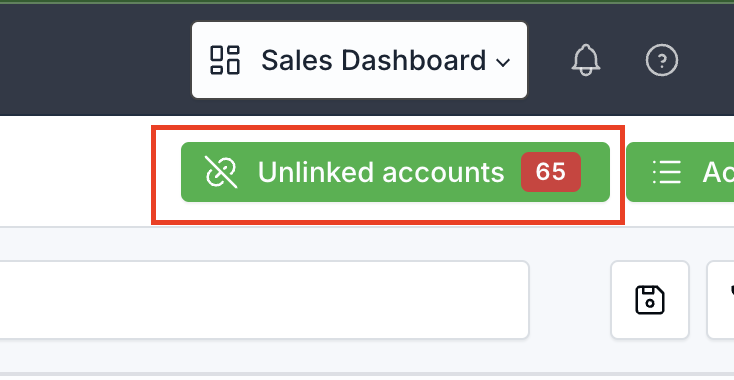
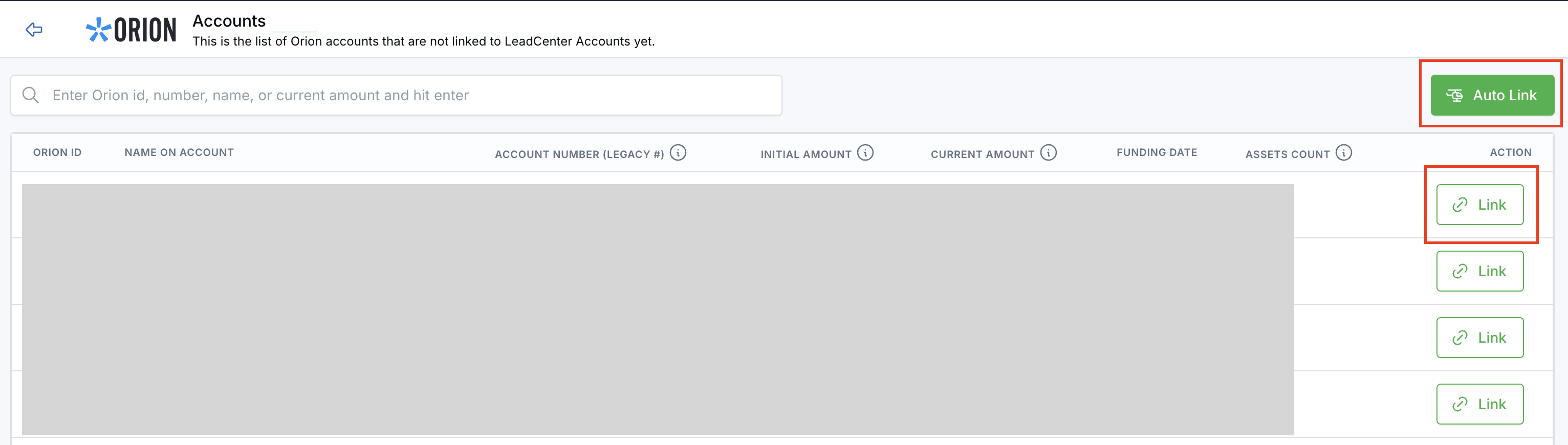
Link accounts individually
This method offers more flexibility. First, you can create new accounts in LeadCenter from Orion. Also, you can search for specific contacts or accounts using the search box in the link modal.
- Click on the Link button next to an account. This will open the account search modal.
- To link to an existing issued account in LeadCenter, select the first option. Then, use the search box to find the account by account id, number, current amount, issued amount, contact name, email or mobile number. Once you find the correct account, click on the Select button next to it.
- To create a new account in LeadCenter from an Orion account, select the second option, then search for the contact you want to create the account under using the search box. Once you find the correct contact, click on the Select button next to the contact.
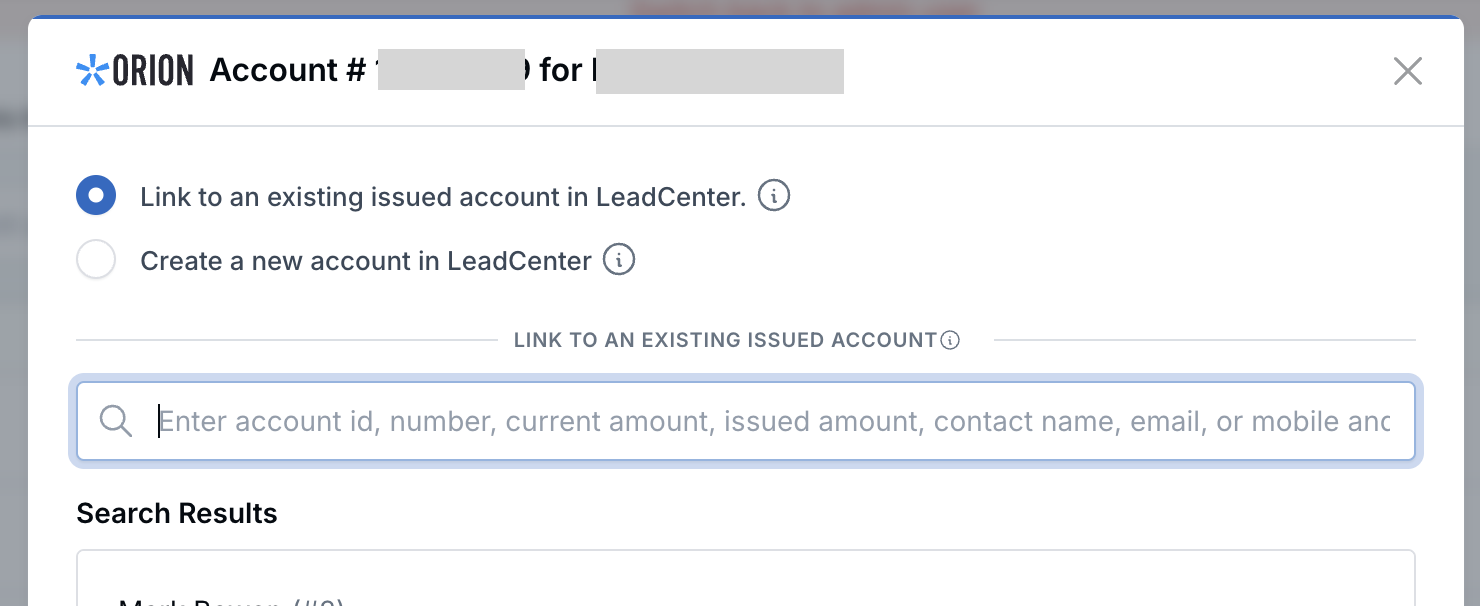
LeadCenter will automatically update the current value of each synced account from Orion once every 24 hours.

Need more help?
If you can’t find the answers you’re looking for, our support specialists are available to answer your questions and troubleshoot if necessary.
-
Phone Call (888) 291-7116. Our main hours are Monday to Friday 7 am-5 pm Central Time.
-
Support Ticket Send your questions and inquiries via email to support@leadcenter.ai. A support ticket will be created and one of our team members will get back to you as quickly as possible.
