Financial Accounts
Uploading Financial Accounts and Updating Current Amounts via CSV
This feature allows you to bulk upload AUM or Insurance accounts using a CSV file—and update current amounts for linked accounts. It’s designed to save time, reduce manual entry, and ensure account data stays up to date across your firm.
Uploading Accounts
To upload accounts, navigate to the Accounts section in LeadCenter. You’ll see two buttons for uploading:
- CSV AUM Uploads
- CSV Insurance Uploads
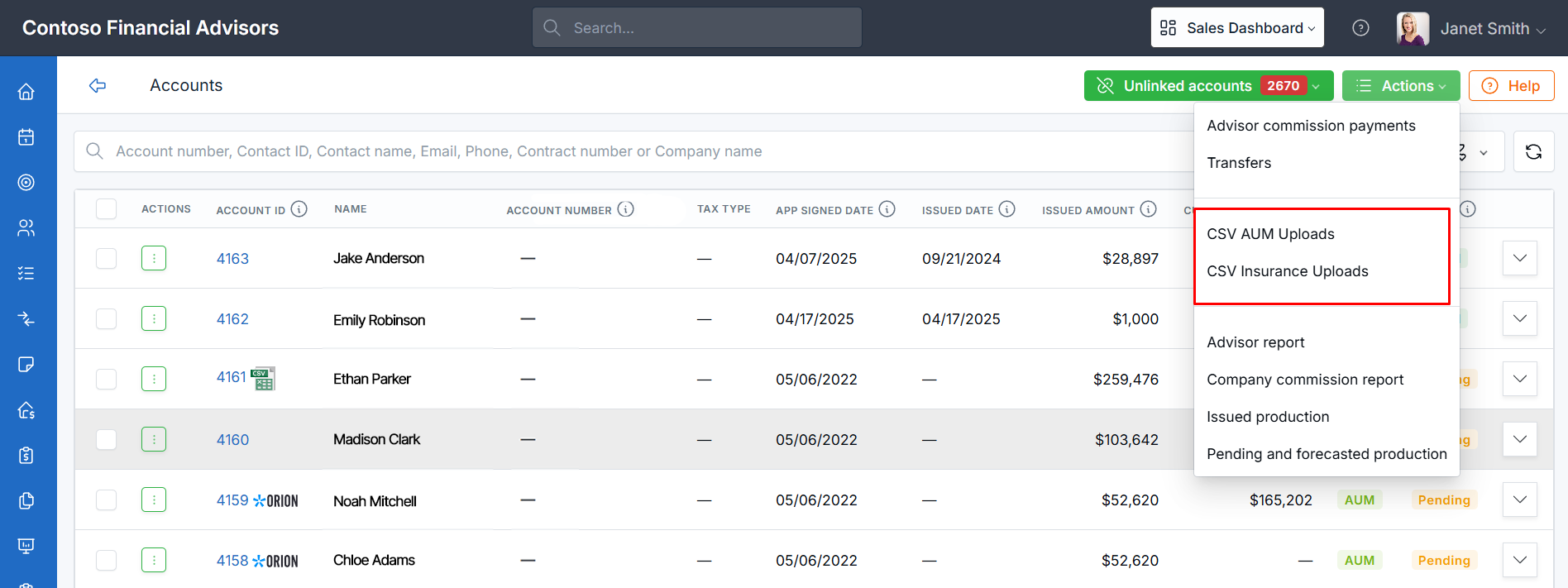
Clicking either button takes you to the upload page, where you can download the respective sample CSV file.
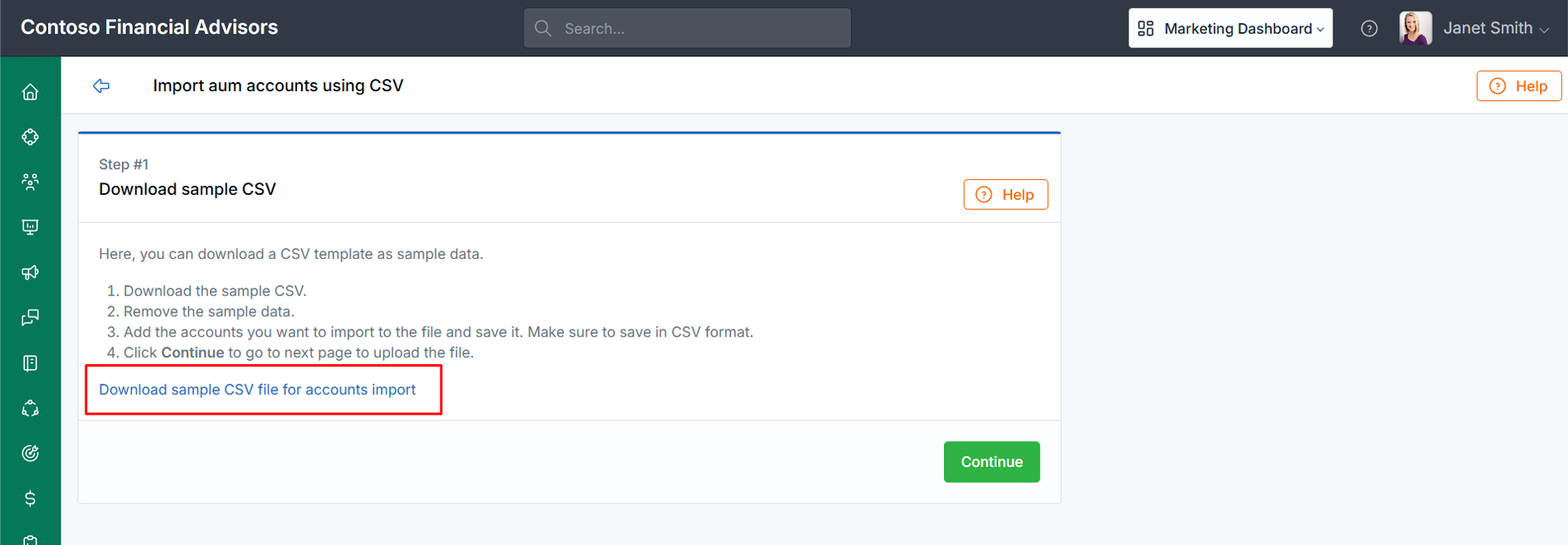

CSV Format
The CSV file columns are based on the account creation fields. To review what to include, visit the account creation page. Ensure that values for fields like Status, Custodian, and AUM Product match existing names in the system.
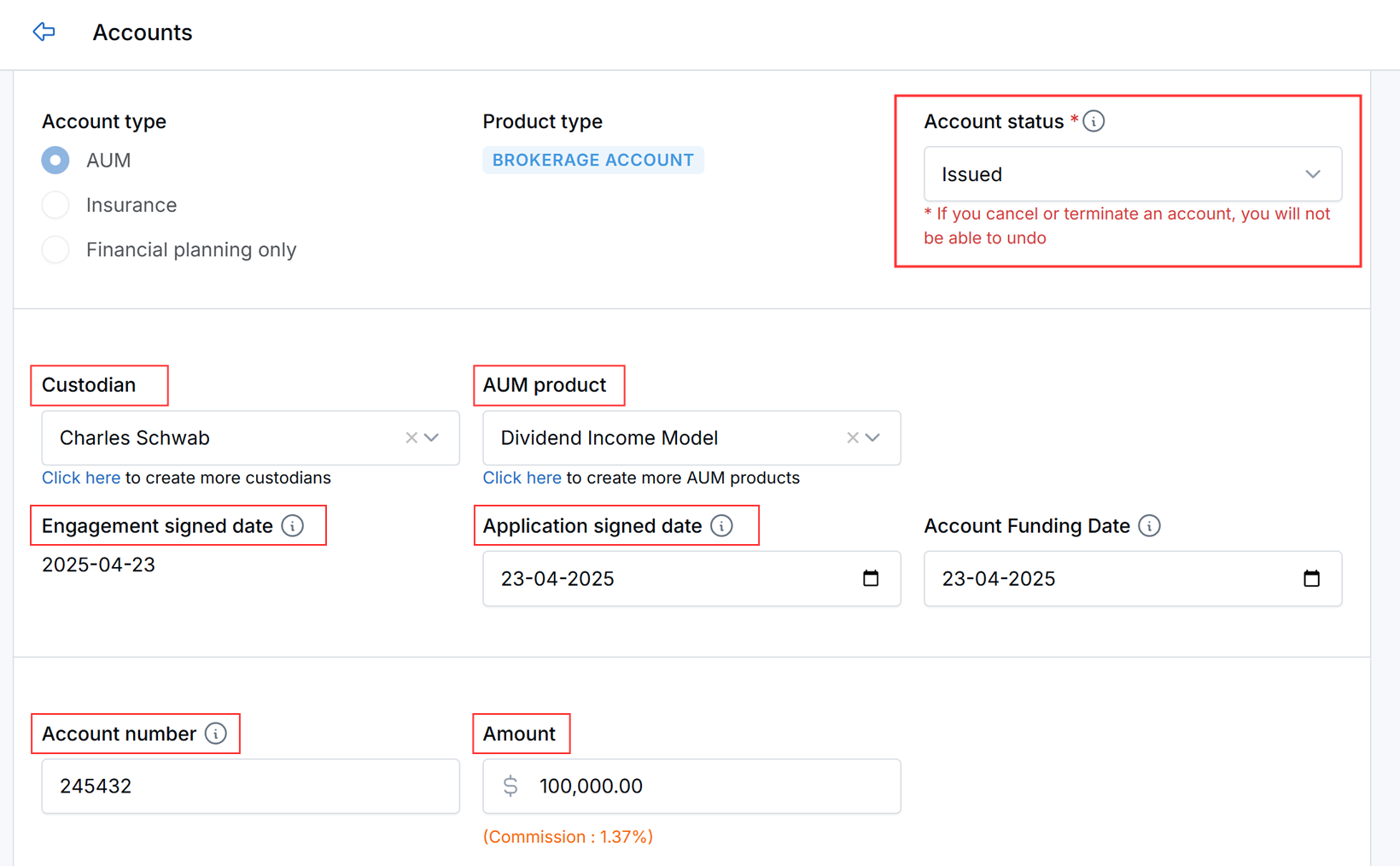
Uploading & Processing
After selecting your file and mapping fields, you'll see a preview. Click Upload to begin processing. Upload time depends on the file size and number of accounts.
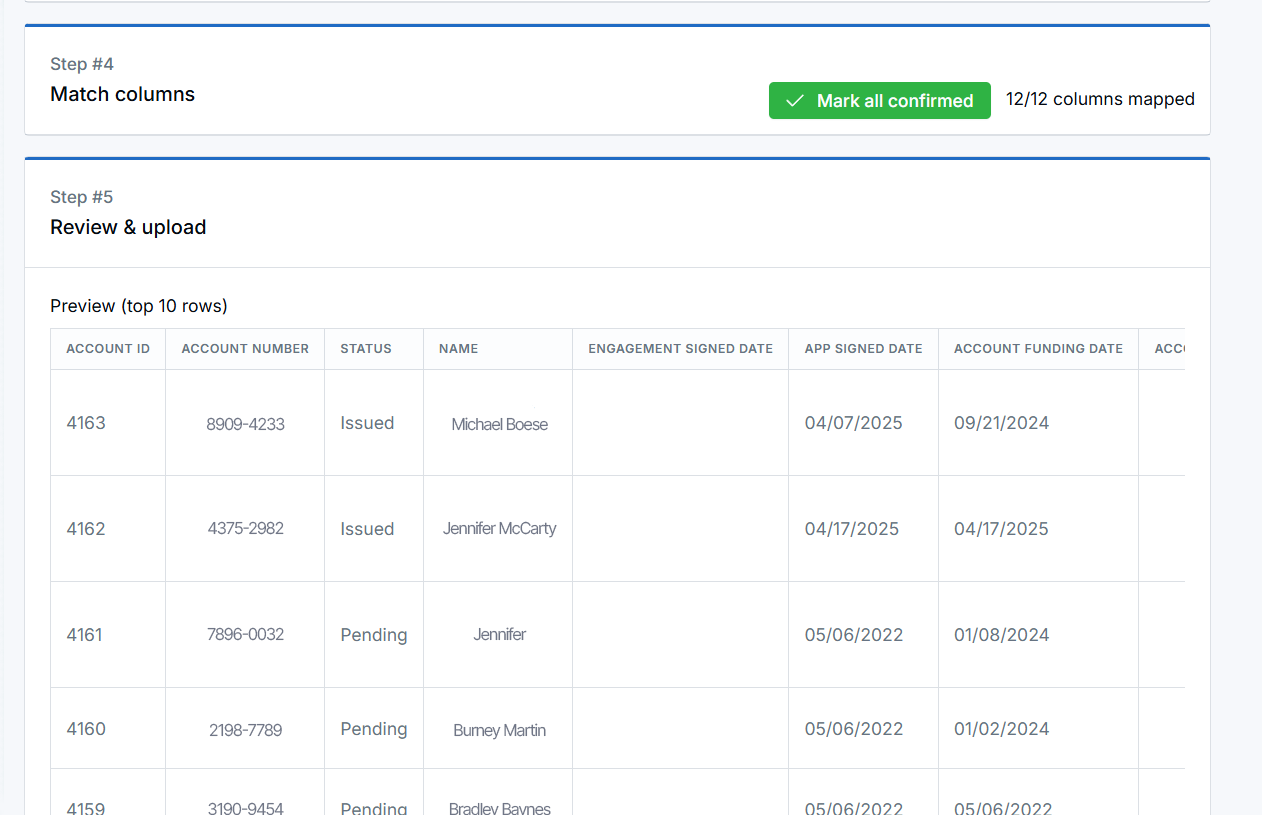
Review & Link Accounts
Uploaded accounts won't appear immediately in the Accounts table. Instead, they will be listed in a new table called Unlinked CSV Accounts.

- You'll see potential matches based on Account Number.
- Click Auto-Link to automatically connect matching accounts.
- Click Find and Link to search for an existing account or create a new one for a contact.
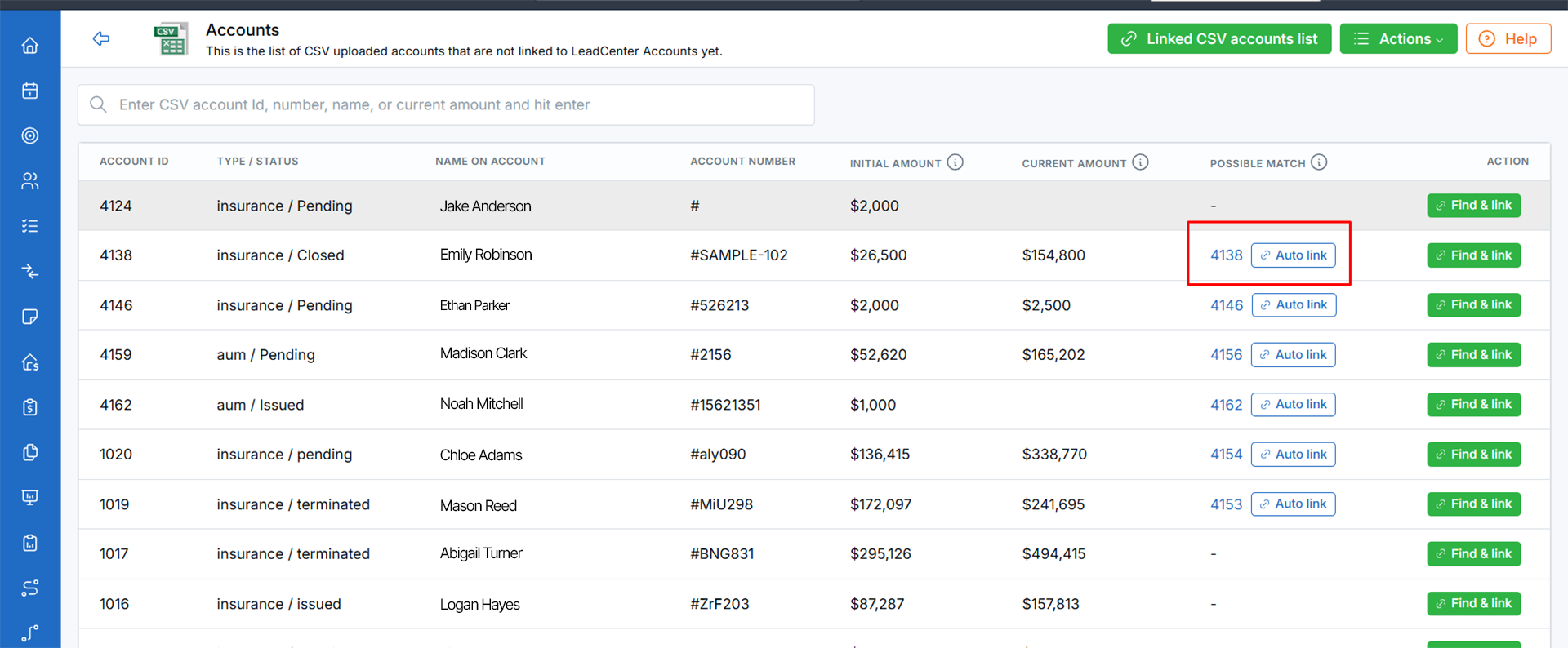
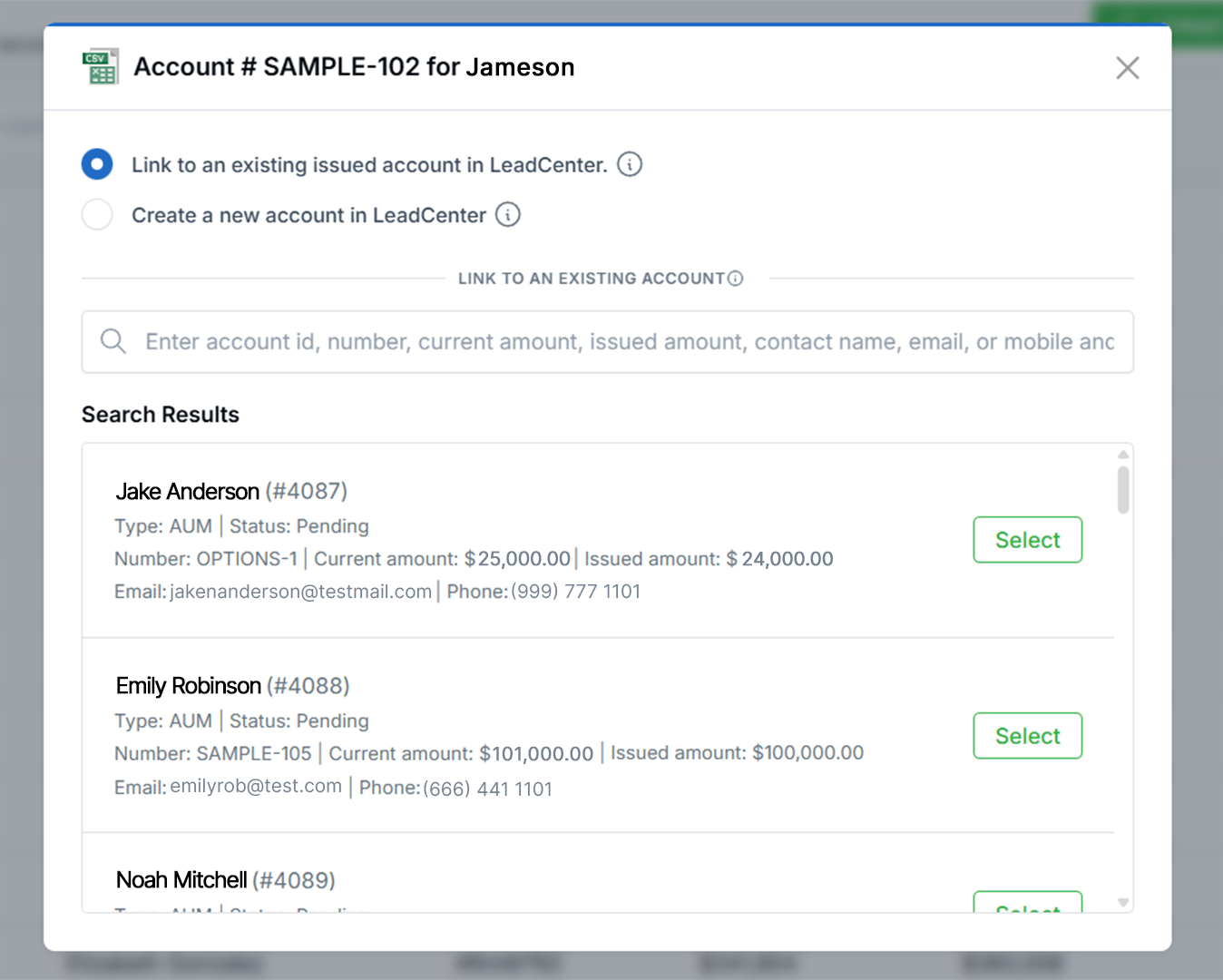
After linking, you'll see that the LeadCenter account is connected to the CSV record. You can also unlink if needed.
Data Handling Upon Linking
- If you link to an existing account, LeadCenter updates: Current Amount, Issued Amount, Issued Date, Engagement Date.
- If you create a new account from the CSV, all values from the CSV will populate the new account (e.g., Custodian, AUM Product).
Updating Current Amounts for Linked Accounts
If you need to update the Current Amount of already linked accounts:
- Repeat the CSV upload process using updated values.
- LeadCenter matches accounts based on Account Number.
- If the account is already linked, LeadCenter updates both the CSV Account and the linked LeadCenter Account.
For visual reference, we recommend reviewing the provided screenshots within each step of the upload and review process.

Need more help?
If you can’t find the answers you’re looking for, our support specialists are available to answer your questions and troubleshoot if necessary.
-
Phone Call (888) 291-7116. Our main hours are Monday to Friday 7 am-5 pm Central Time.
-
Support Ticket Send your questions and inquiries via email to support@leadcenter.ai. A support ticket will be created and one of our team members will get back to you as quickly as possible.
