Exporting & Importing Data
Exporting & Importing Data
Exporting and Importing Data
Export Reports
Exporting Data using any Report
Exporting Contacts using Contacts and Sales Pipeline Dashboards
Importing Contacts using CSV
Importing Event Attendees using CSV
Excel Formulas for Transforming Data
Can I Update My Data in Bulk with an Import?
What is the Cost of Having LeadCenter Support Import Data?
Downloading and Exporting Event Attendees
Exporting Data using any Report
In LeadCenter, you can export data from any report that has tables. For example, If you visit the first appointment report, you will find a table at the bottom of the report like this:
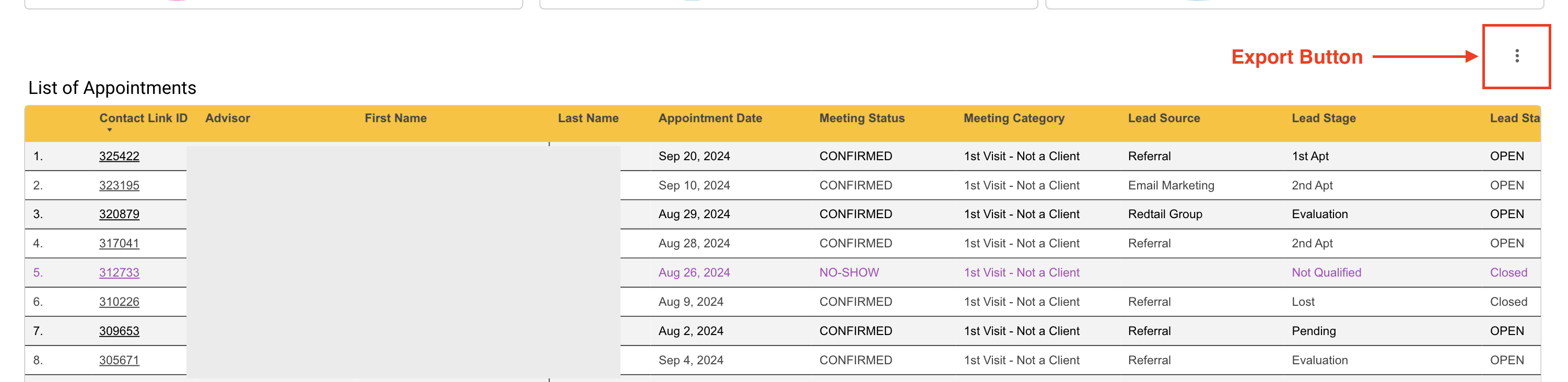
Each table will have a 3-dots button at upper right corner of the report. Use this button to export the data in this table.
- Use the filters in the report to filter the date range and other dimensions you are interested in.
- Click on the three dots button in the upper right corner of the report table.
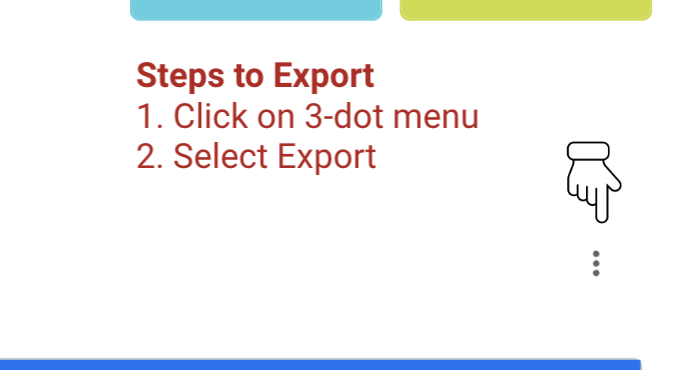
- Click export.
- Select CSV, CSV(Excel), or Google Sheets as the format to export the data.
- Click the export button.
- The data will be exported and downloaded to the downloads folder on your computer.

Need more help?
If you can’t find the answers you’re looking for, our support specialists are available to answer your questions and troubleshoot if necessary.
-
Phone Call (888) 291-7116. Our main hours are Monday to Friday 7 am-5 pm Central Time.
-
Support Ticket Send your questions and inquiries via email to support@leadcenter.ai. A support ticket will be created and one of our team members will get back to you as quickly as possible.
