Reports
Reports
Introduction to Reports
How Reports are Organized
Filtering Reports
Exporting Data from Reports
Appointments Performance Reports
1st Appointments with New Prospects Report
All Appointments with New Prospects (1st, 2nd, 3rd, 4th appt) Report
Executive Reports
Production Tracking Reports
Events Reports
Productivity Report
Exporting Data from Reports
Click here to access reports page in LeadCenter.
You can export data from reports in two ways:
- PDF download for the entire report.
- Export tables to CSV file.
1. PDF download
Click on the download (PDF) button in the upper right corner of the report.
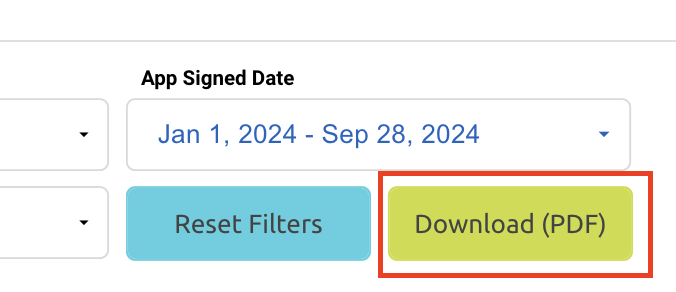
1. Export tables
You can export any report table to a CSV file.
- Go to any report table. For example, in the All Production report, scroll down to the List of Accounts table and hover over the three dots in the upper-right corner.
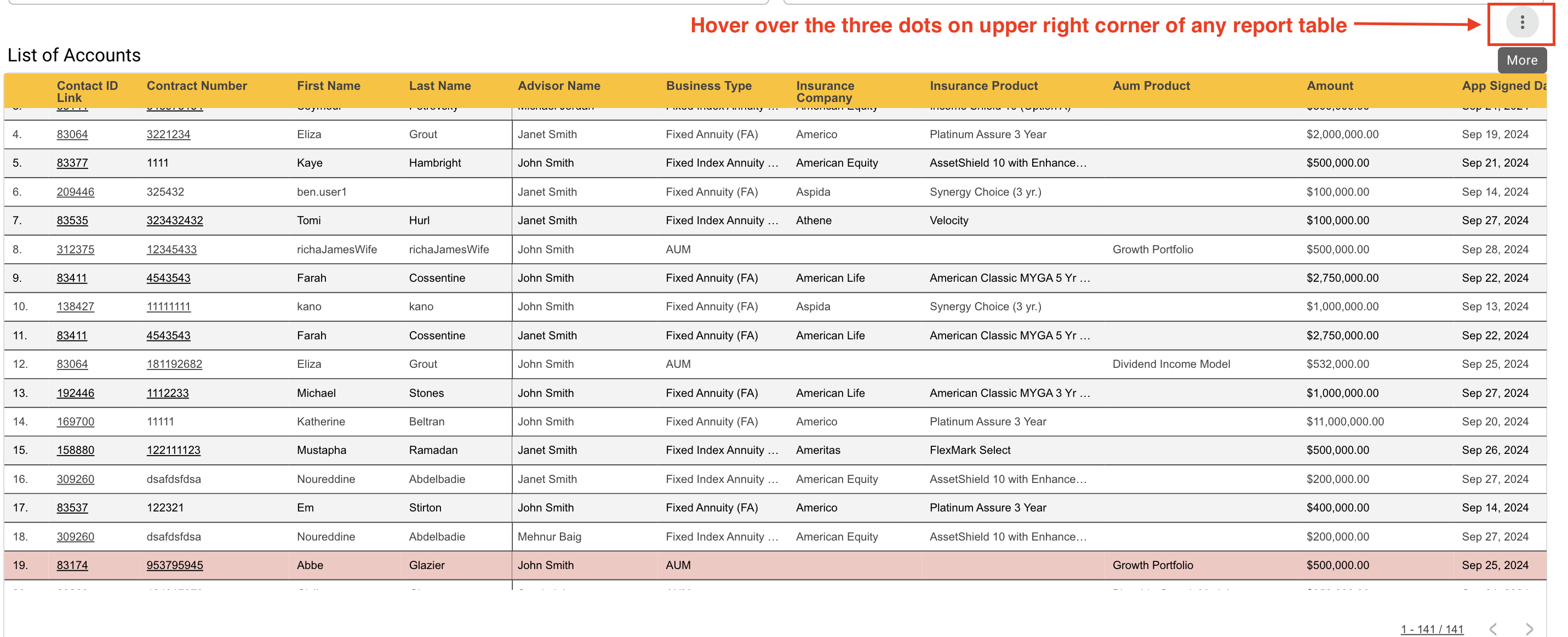
- Click on the three dots and then click export.
- This will open the export window. Click on the CSV radio button, then click the export button.
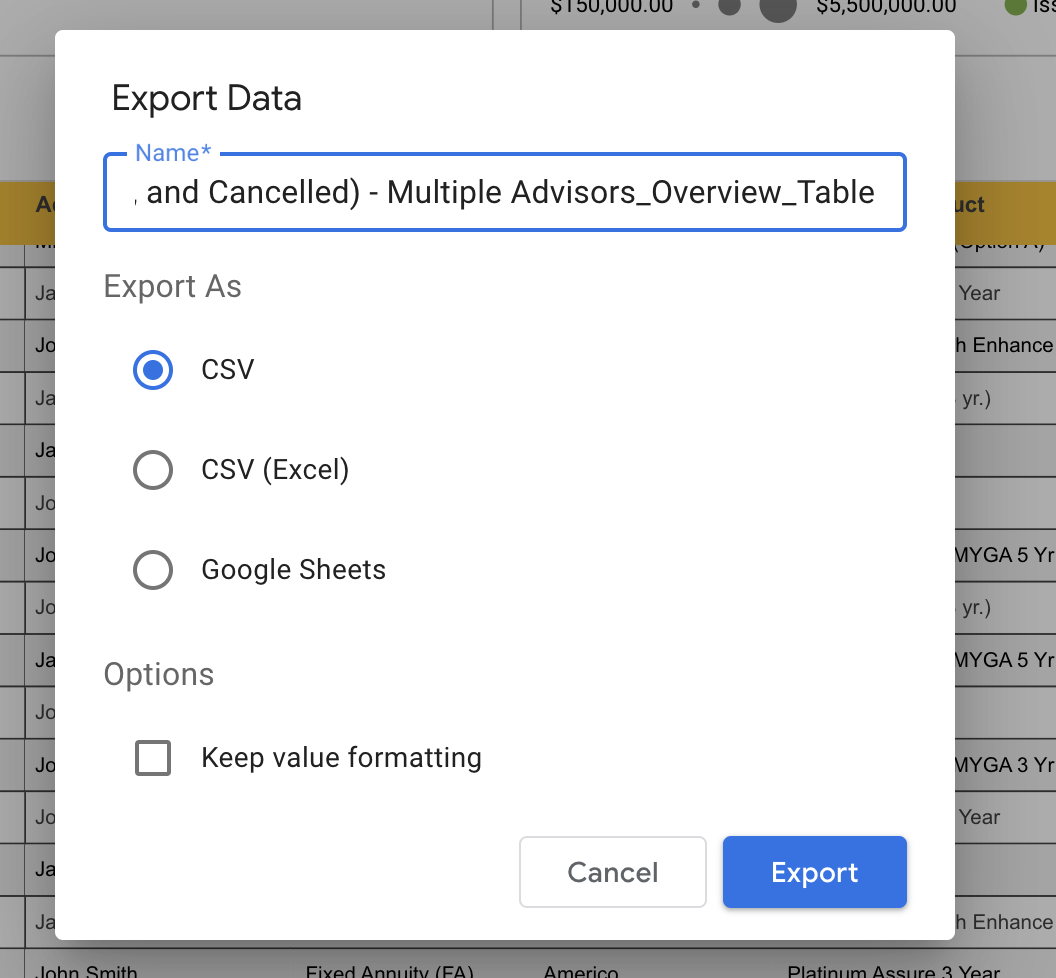
- The report will be downloaded to your computer. For large reports, it may take up to 1 or 2 minutes for the reports to download.

Need more help?
If you can’t find the answers you’re looking for, our support specialists are available to answer your questions and troubleshoot if necessary.
-
Phone Call (888) 291-7116. Our main hours are Monday to Friday 7 am-5 pm Central Time.
-
Support Ticket Send your questions and inquiries via email to support@leadcenter.ai. A support ticket will be created and one of our team members will get back to you as quickly as possible.
