Event Marketing
Event Marketing
Publishing Events to Your Website
Each scheduled event will be shown on the events list public page which you can add to your website using an iframe.
LeadCenter Events Public Portal System includes the following pages:
- Events List: A landing page that will list all scheduled events. If you click on any of the events, it will open the event page.
- Event page.
- Event registration form.
- Thank you for registering page.
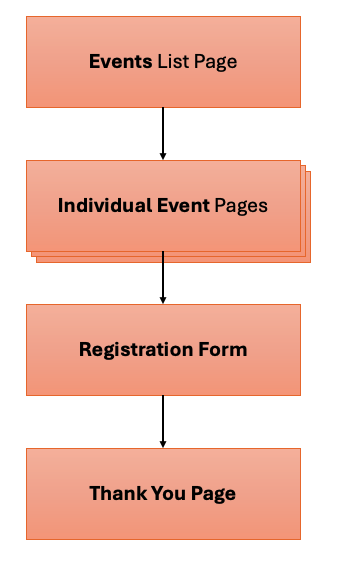
Events list page
You can access the link to the event public portal page from events page in LeadCenter. Click on the Actions menu on the upper right corner of the page and click Events Public Link. The events public portal page has the following features:
- Iframe to add to your website.
- Listing the events in grid view with image cards or list view.
- Search bar for searching for events.
- Filter by category.
- Filter by location.
You can add the page to your website using a unique iframe code. Also, you can view the page directly on LeadCenter using a unique direct link (ex: https://events.leadcenter.ai/events/UNIQUE_NUMBER).
Individual event pages
Each event will have its own page, the page will contain:
- Event public name
- Venue name
- Address
- Date, time, and timezone
- Event agenda
- Event description
- Event image
- Registration button
Event registration form
The event registration form has the following mandatory fields to register: first name, last name, email, and phone. It has the following optional fields: guests and notes. An attendee can register up to three guests and provide a guest name, email, phone, and relationship.
Once an attendee registers using the registration form, the following sequence will be executed:
- If the attendee is a new contact that doesn't exist in your list of contacts in LeadCenter, a new lead will be captured in the sales pipeline with the attendee information. If the attendee added guests, and they don't exist in your contact list, a lead will be created for each guest.
- If the event is under capacity and a registered confirmation email is set, the registered confirmation email will be sent to the attendee and guests. If the event is over capacity, and a waitlist confirmation email is set, the waitlist confirmation email will be sent to attendees and guests.
- You will receive a notification of the new registration by email.
- If you integrated LeadCenter with other applications (ex: Redtail, Wealthbox, Zapier), the attendees and guests will be pushed to those applications as contacts.
- If reminders by email and text message are set, the attendee and guest will receive the reminder emails at the scheduled time.
- If follow-up emails are set, the follow-up emails will be executed based on the conditions of the follow-up email.
Event thank you page
Once an attendee registers, the Thank you page will be displayed, showing the registration status: registered or on the waitlist.

Need more help?
If you can’t find the answers you’re looking for, our support specialists are available to answer your questions and troubleshoot if necessary.
-
Phone Call (888) 291-7116. Our main hours are Monday to Friday 7 am-5 pm Central Time.
-
Support Ticket Send your questions and inquiries via email to support@leadcenter.ai. A support ticket will be created and one of our team members will get back to you as quickly as possible.
