Calendars & Appointments
Calendars & Appointments
Disable Showing Tasks in Your Calendar
By default, tasks created on the tasks page or under a contact's tasks, will appear on your calendar page in LeadCenter. These tasks are displayed on your calendar on their due date and time, highlighted in purple, like this:
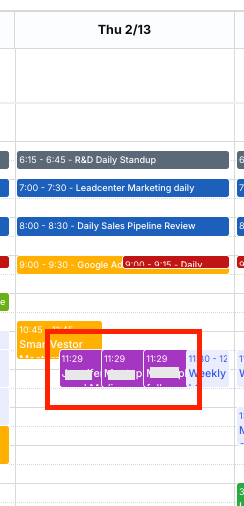
How to disable tasks from showing in your calendar:
- Go to your calendar settings page.
- Click on the Basic details tab.
- Scroll down to the bottom of the page and uncheck the box next to Show tasks in calendar.
- Click the Save button.
Once saved, tasks will no longer appear on your calendar.
Tip: If you've connected your Zoom account and enabled the option to create tasks from Zoom meeting Summary AI Companion, tasks will be automatically created after each Zoom meeting. These tasks will have a due date and time set one week after the meeting.
Tip: Tasks will NOT block your free/busy time in public calendars.

Need more help?
If you can’t find the answers you’re looking for, our support specialists are available to answer your questions and troubleshoot if necessary.
-
Phone Call (888) 291-7116. Our main hours are Monday to Friday 7 am-5 pm Central Time.
-
Support Ticket Send your questions and inquiries via email to support@leadcenter.ai. A support ticket will be created and one of our team members will get back to you as quickly as possible.
