Data Migration
Data Migration
What Are the Required Steps for Migrating Data to LeadCenter?
What Is Supported with a Data Migration to LeadCenter?
How Do I Migrate My Data to LeadCenter?
How Long Does a Data Migration Take?
How Do I Export My Data From Redtail CRM and Migrate to LeadCenter?
How Do I Export My Data From Salesforce CRM and Migrate to LeadCenter?
How Do I Export My Data from Wealthbox and Migrate to LeadCenter?
How Do I Export My Contacts from Gmail?
How Do I Export My Contacts From Outlook into a CSV File?
How Do I Import My Contacts From Outlook to LeadCenter?
How Do I Export My Data From Advisor Engine CRM?
How Do I Export My Data from Microsoft Dynamics?
How Do I Export My Data from Advisor’s Assistant?
How Do I Export My Contact Data from Grendel?
How Do I Export My Data from Highrise CRM?
How Do I Export My Data from Insightly?
How Do I Export My Data from Daylite CRM?
How Do I Export My Data from Maximizer CRM?
How Do I Export My Data from Less Annoying CRM?
How Do I Export My Data from Keap (Infusionsoft)?
How Do I Export My Data from SmartOffice?
How Do I Export My Data from Raymond James CRM?
How Can I Export Data from Schwab Advisor?
How do I find my Users' First and Last Names and IDs in Redtail for my Migration to LeadCenter?
How Do I Export My Data from Less Annoying CRM?
Follow these steps to export your data from Less Annoying CRM:
- Navigate to the Export Contacts page from the Settings menu.
- From this page, you can choose to download various types of data, including:
- Contacts
- Notes
- Tasks
- Events
- Pipelines
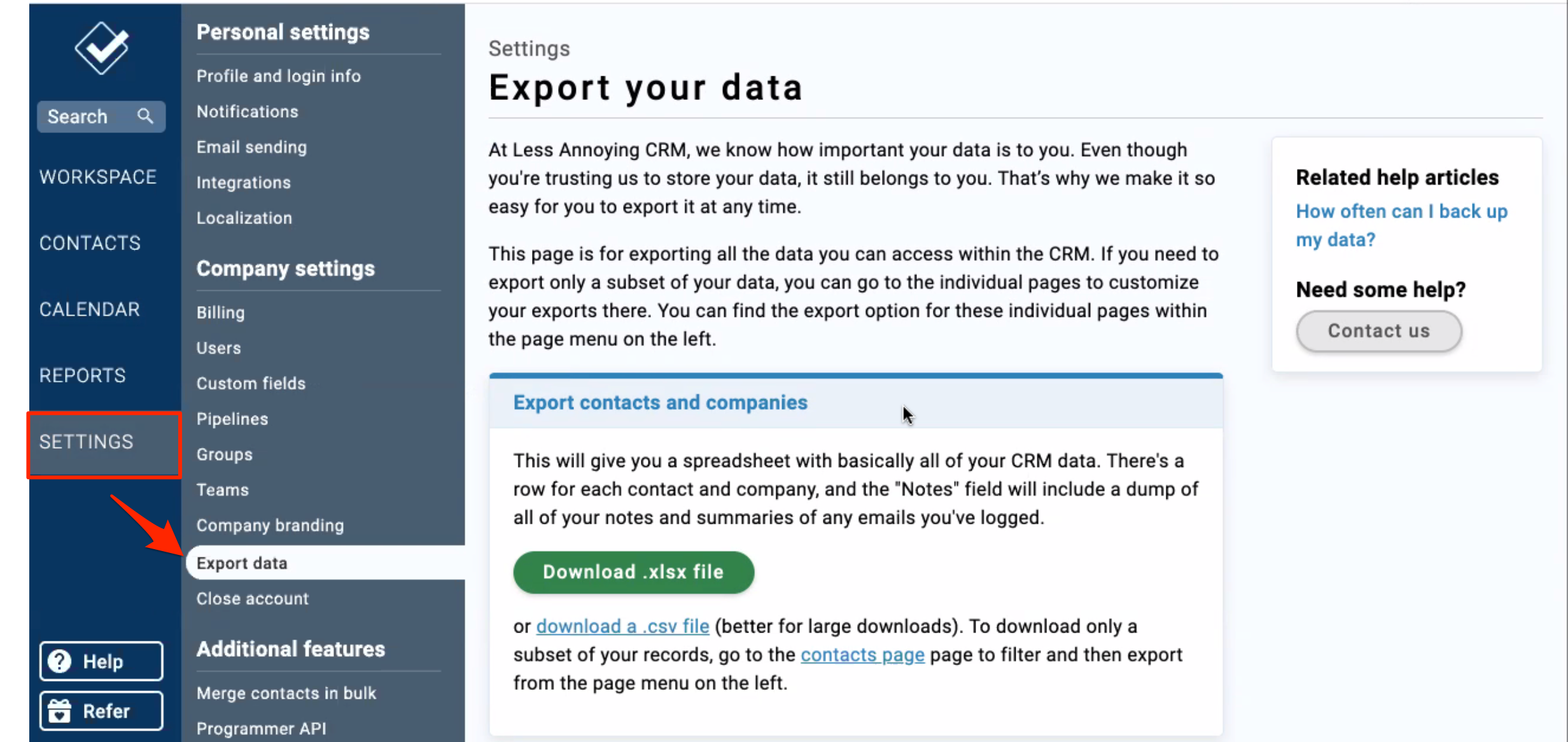
Important Notes
- All phone numbers for each contact are combined in a single cell. The email addresses are formatted similarly. This format cannot be imported into LeadCenter directly but can be adjusted using Excel's Text to Columns function to separate values into individual columns.
- If you need tips on preparing your import file for LeadCenter, check out our Contact Import Guide.
Next Steps
After exporting your data, send the CSV file to the LeadCenter Data Migration Team at support@leadcenter.ai. Our team will assist with transferring your data into LeadCenter.

Need more help?
If you can’t find the answers you’re looking for, our support specialists are available to answer your questions and troubleshoot if necessary.
-
Phone Call (888) 291-7116. Our main hours are Monday to Friday 7 am-5 pm Central Time.
-
Support Ticket Send your questions and inquiries via email to support@leadcenter.ai. A support ticket will be created and one of our team members will get back to you as quickly as possible.
