Data Migration
What Are the Required Steps for Migrating Data to LeadCenter?
What Is Supported with a Data Migration to LeadCenter?
How Do I Migrate My Data to LeadCenter?
How Long Does a Data Migration Take?
How Do I Export My Data From Redtail CRM and Migrate to LeadCenter?
How Do I Export My Data From Salesforce CRM and Migrate to LeadCenter?
How Do I Export My Data from Wealthbox and Migrate to LeadCenter?
How Do I Export My Contacts from Gmail?
How Do I Export My Contacts From Outlook into a CSV File?
How Do I Import My Contacts From Outlook to LeadCenter?
How Do I Export My Data From Advisor Engine CRM?
How Do I Export My Data from Microsoft Dynamics?
How Do I Export My Data from Advisor’s Assistant?
How Do I Export My Contact Data from Grendel?
How Do I Export My Data from Highrise CRM?
How Do I Export My Data from Insightly?
How Do I Export My Data from Daylite CRM?
How Do I Export My Data from Maximizer CRM?
How Do I Export My Data from Less Annoying CRM?
How Do I Export My Data from Keap (Infusionsoft)?
How Do I Export My Data from SmartOffice?
How Do I Export My Data from Raymond James CRM?
How Can I Export Data from Schwab Advisor?
How do I find my Users' First and Last Names and IDs in Redtail for my Migration to LeadCenter?
How Do I Export My Data From Salesforce CRM and Migrate to LeadCenter?
To successfully migrate your Salesforce CRM data to LeadCenter, follow the steps below to export your data:
Step-by-Step: Export Your Data from Salesforce CRM
- From Setup, click on “Data Management” → “Data Export” → “Export Now.”
- Select the encoding for your export file (we recommend Unicode UTF-8).
- Check the following options to include important items in your export:
- Include images, documents, and attachments
- Include Chatter files and Salesforce CRM Content document versions
- Select “Replace carriage returns with spaces” to replace line breaks with spaces. This is useful if you plan to use your export files for importing or integrations.
- Under “Exported Data”, select the types of data to include in your export.
- We recommend selecting “Include all data” if you are not familiar with the terminology for specific data types.
- Click on “Start Export” or “Save.”
- Salesforce will generate a ZIP archive of CSV files and send an email notification when the export is ready for download.
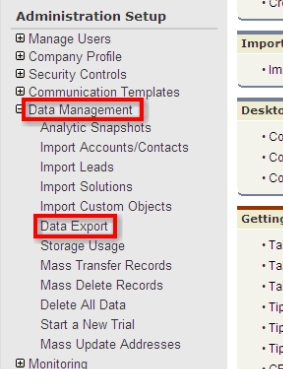
Important Notes:
- The ZIP file will contain multiple CSV files. Some files may need to be merged into a single file containing your contact details before importing into LeadCenter.
- If you require assistance organizing or preparing your data, contact someone with advanced Excel knowledge or reach out to our support team.
Send Your Exported Data to LeadCenter
Once your export file is ready, send the ZIP archive securely to the LeadCenter Data Migration team at support@leadcenter.ai.
Need Help?
If you have any questions or need guidance during the migration process, our support team is here to help. Contact us at support@leadcenter.ai.

Need more help?
If you can’t find the answers you’re looking for, our support specialists are available to answer your questions and troubleshoot if necessary.
-
Phone Call (888) 291-7116. Our main hours are Monday to Friday 7 am-5 pm Central Time.
-
Support Ticket Send your questions and inquiries via email to support@leadcenter.ai. A support ticket will be created and one of our team members will get back to you as quickly as possible.
