Data Migration
How Do I Export My Data From Redtail CRM and Migrate to LeadCenter?
The migration process includes the following items from your Redtail CRM backup:
- Contact details (including User Defined Fields)
- Notes and Comments
- Activities (separated into tasks or events based on type; recurring activities’ future occurrences will not be imported)
- Seminars
- Manually tracked accounts (e.g., policies, annuities, etc.)
If you want to migrate specific types of data, please let the LeadCenter Data Migration team know when submitting your request.
Step-by-Step: Export Your Data from Redtail CRM
- Navigate to “Manage Your Account” in Redtail CRM.
- Under the “Admins Only” section, click on “Dropbox files and Database Backups.”
- In the top-right corner, click “Request database backup.”
- Once the backup is complete, you will see a link to the .zip file on the same screen.
- If you don’t see it immediately, refresh the page.
- Download the .zip file (do not extract or open it).
- Send the backup file securely to our team at support@leadcenter.ai.
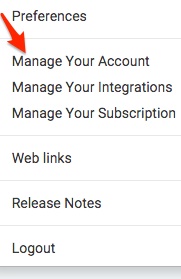
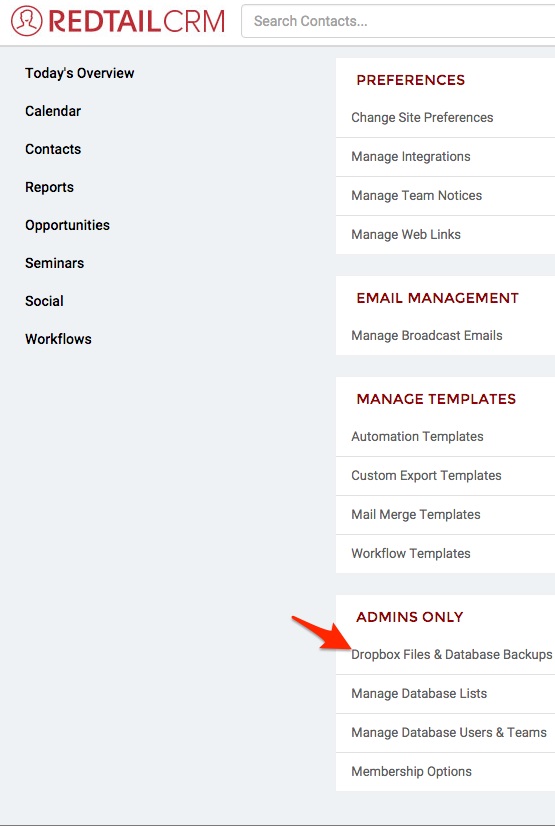
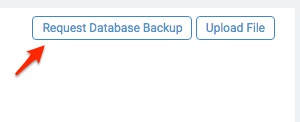
Important for Multi-User Accounts
Redtail’s backup does not include user names and IDs for multi-user accounts. To ensure a successful migration:
- Export your user names and IDs from Redtail.
- Send this information to the LeadCenter Data Migration team along with your backup file.
For detailed instructions on how to export user id from Redtail, please visit this help article.
Without user details, we cannot proceed with migrating multi-user accounts.
Need Help?
If you have questions or need assistance during the migration process, contact our support team at support@leadcenter.ai.

Need more help?
If you can’t find the answers you’re looking for, our support specialists are available to answer your questions and troubleshoot if necessary.
-
Phone Call (888) 291-7116. Our main hours are Monday to Friday 7 am-5 pm Central Time.
-
Support Ticket Send your questions and inquiries via email to support@leadcenter.ai. A support ticket will be created and one of our team members will get back to you as quickly as possible.
