Data Migration
Data Migration
What Are the Required Steps for Migrating Data to LeadCenter?
What Is Supported with a Data Migration to LeadCenter?
How Do I Migrate My Data to LeadCenter?
How Long Does a Data Migration Take?
How Do I Export My Data From Redtail CRM and Migrate to LeadCenter?
How Do I Export My Data From Salesforce CRM and Migrate to LeadCenter?
How Do I Export My Data from Wealthbox and Migrate to LeadCenter?
How Do I Export My Contacts from Gmail?
How Do I Export My Contacts From Outlook into a CSV File?
How Do I Import My Contacts From Outlook to LeadCenter?
How Do I Export My Data From Advisor Engine CRM?
How Do I Export My Data from Microsoft Dynamics?
How Do I Export My Data from Advisor’s Assistant?
How Do I Export My Contact Data from Grendel?
How Do I Export My Data from Highrise CRM?
How Do I Export My Data from Insightly?
How Do I Export My Data from Daylite CRM?
How Do I Export My Data from Maximizer CRM?
How Do I Export My Data from Less Annoying CRM?
How Do I Export My Data from Keap (Infusionsoft)?
How Do I Export My Data from SmartOffice?
How Do I Export My Data from Raymond James CRM?
How Can I Export Data from Schwab Advisor?
How do I find my Users' First and Last Names and IDs in Redtail for my Migration to LeadCenter?
How Do I Export My Contacts From Outlook into a CSV File?
To export your contacts from Outlook into a CSV file for easy import into LeadCenter, follow these steps:
Steps to Export Contacts from Outlook
- Open Microsoft Outlook on your computer.
- Click on the File tab at the top of the screen.
- Select Open & Export from the left-hand menu, and then click on Import/Export.
- Choose Export to a file and click Next.
- Under "Create a file type," select Comma Separated Values (CSV) and click Next.
- In the "Select folder to export from" window, choose the Contacts folder you want to export and click Next.
- Choose a location to save your CSV file, give it a name, and click Finish.
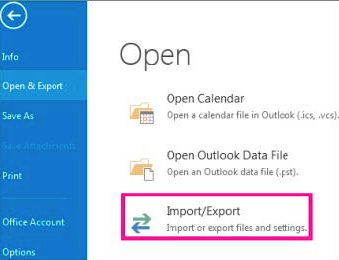
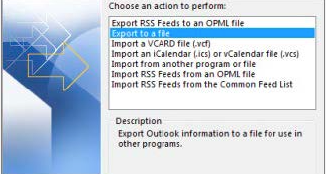
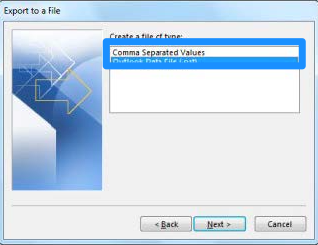
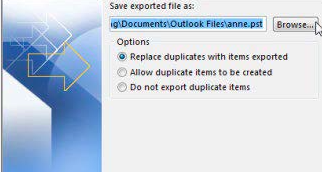
What Happens Next?
Outlook will generate a CSV file containing your contacts. This file can now be imported directly into LeadCenter.
Need Help Importing Your Contacts?
Once you have your CSV file ready, you can follow the steps in our LeadCenter Import Guide to upload your contacts seamlessly.
If you need further assistance, reach out to our team at support@leadcenter.ai.

Need more help?
If you can’t find the answers you’re looking for, our support specialists are available to answer your questions and troubleshoot if necessary.
-
Phone Call (888) 291-7116. Our main hours are Monday to Friday 7 am-5 pm Central Time.
-
Support Ticket Send your questions and inquiries via email to support@leadcenter.ai. A support ticket will be created and one of our team members will get back to you as quickly as possible.
