Data Migration
What Are the Required Steps for Migrating Data to LeadCenter?
What Is Supported with a Data Migration to LeadCenter?
How Do I Migrate My Data to LeadCenter?
How Long Does a Data Migration Take?
How Do I Export My Data From Redtail CRM and Migrate to LeadCenter?
How Do I Export My Data From Salesforce CRM and Migrate to LeadCenter?
How Do I Export My Data from Wealthbox and Migrate to LeadCenter?
How Do I Export My Contacts from Gmail?
How Do I Export My Contacts From Outlook into a CSV File?
How Do I Import My Contacts From Outlook to LeadCenter?
How Do I Export My Data From Advisor Engine CRM?
How Do I Export My Data from Microsoft Dynamics?
How Do I Export My Data from Advisor’s Assistant?
How Do I Export My Contact Data from Grendel?
How Do I Export My Data from Highrise CRM?
How Do I Export My Data from Insightly?
How Do I Export My Data from Daylite CRM?
How Do I Export My Data from Maximizer CRM?
How Do I Export My Data from Less Annoying CRM?
How Do I Export My Data from Keap (Infusionsoft)?
How Do I Export My Data from SmartOffice?
How Do I Export My Data from Raymond James CRM?
How Can I Export Data from Schwab Advisor?
How do I find my Users' First and Last Names and IDs in Redtail for my Migration to LeadCenter?
How Do I Export My Data from Wealthbox and Migrate to LeadCenter?
Your contact details can be exported into a CSV file by clicking “export” on the right side panel of the contact list page.
To request a full backup of your data stored in Wealthbox:
- Navigate to Settings by clicking on the three dots at the top right corner of your Wealthbox screen.
- Click on Export option under Workspace
- From the dropdown, choose XML or JSON for your export file format.
- Click on Request Export.
- You will then receive an email notifying you when your export is ready to download.
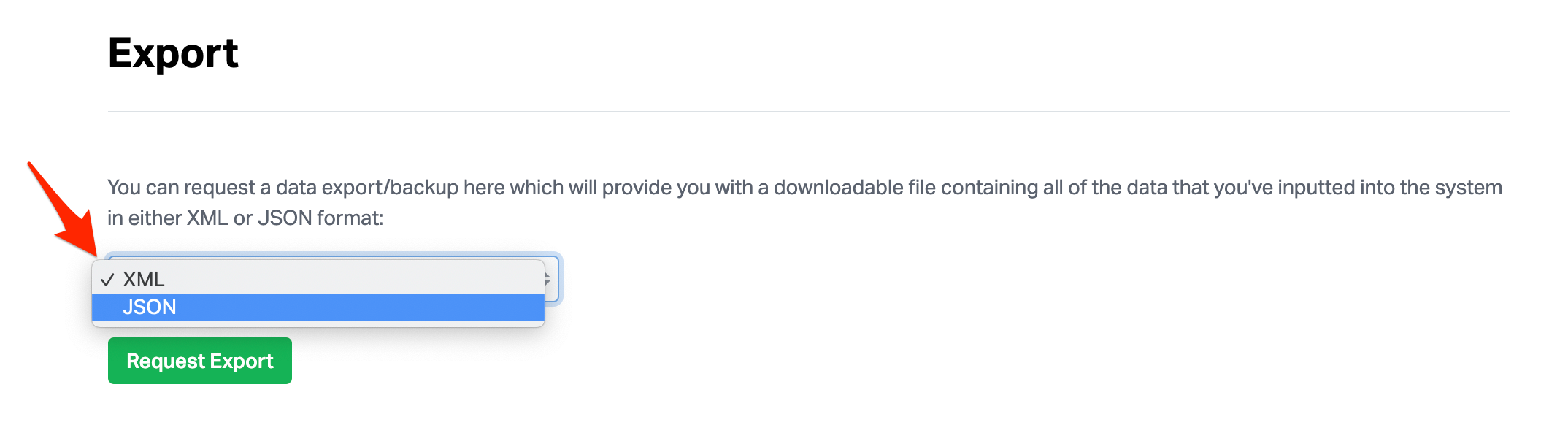
Next Steps
After exporting your data, send the CSV file to the LeadCenter Data Migration Team at support@leadcenter.ai. Our team will ensure a smooth transition of your data to LeadCenter.

Need more help?
If you can’t find the answers you’re looking for, our support specialists are available to answer your questions and troubleshoot if necessary.
-
Phone Call (888) 291-7116. Our main hours are Monday to Friday 7 am-5 pm Central Time.
-
Support Ticket Send your questions and inquiries via email to support@leadcenter.ai. A support ticket will be created and one of our team members will get back to you as quickly as possible.
