Data Migration
Data Migration
What Are the Required Steps for Migrating Data to LeadCenter?
What Is Supported with a Data Migration to LeadCenter?
How Do I Migrate My Data to LeadCenter?
How Long Does a Data Migration Take?
How Do I Export My Data From Redtail CRM and Migrate to LeadCenter?
How Do I Export My Data From Salesforce CRM and Migrate to LeadCenter?
How Do I Export My Data from Wealthbox and Migrate to LeadCenter?
How Do I Export My Contacts from Gmail?
How Do I Export My Contacts From Outlook into a CSV File?
How Do I Import My Contacts From Outlook to LeadCenter?
How Do I Export My Data From Advisor Engine CRM?
How Do I Export My Data from Microsoft Dynamics?
How Do I Export My Data from Advisor’s Assistant?
How Do I Export My Contact Data from Grendel?
How Do I Export My Data from Highrise CRM?
How Do I Export My Data from Insightly?
How Do I Export My Data from Daylite CRM?
How Do I Export My Data from Maximizer CRM?
How Do I Export My Data from Less Annoying CRM?
How Do I Export My Data from Keap (Infusionsoft)?
How Do I Export My Data from SmartOffice?
How Do I Export My Data from Raymond James CRM?
How Can I Export Data from Schwab Advisor?
How do I find my Users' First and Last Names and IDs in Redtail for my Migration to LeadCenter?
How Do I Export My Data from Raymond James CRM?
If you're migrating to LeadCenter and need to export your data from Raymond James CRM, follow the steps below to export your contacts. For a complete data backup, including notes and activities, you will need to contact Raymond James directly.
Steps to Export Your Contacts
- Log in to the Raymond James Client Center and click on the CRM tab to launch a new CRM window.
- Adjust the filters as needed to display the records you wish to export.
- Use the checkboxes on the left side of the list to select records. Note that only 200 records can be selected at a time.
- Click the Export button in the top right corner to download the selected records.
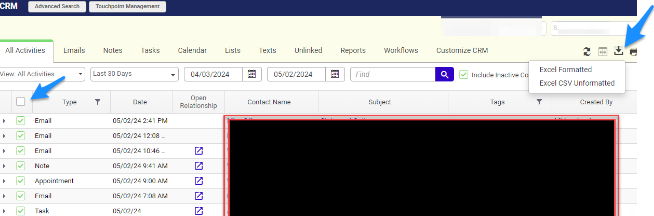
Next Steps
Once you have exported your contact data, send the file securely to LeadCenter's Data Migration team at support@leadcenter.ai. Our team will assist with importing your data into LeadCenter.

Need more help?
If you can’t find the answers you’re looking for, our support specialists are available to answer your questions and troubleshoot if necessary.
-
Phone Call (888) 291-7116. Our main hours are Monday to Friday 7 am-5 pm Central Time.
-
Support Ticket Send your questions and inquiries via email to support@leadcenter.ai. A support ticket will be created and one of our team members will get back to you as quickly as possible.
