Questions & Answers and How-to
Questions & Answers and How-to
How to Bulk Update Contacts
How to Bulk Delete Keywords or Tag
Not Receiving 2FA Authentication Texts from Insurance Carriers or Microsoft
How to Remove(Deactivate) or Activate a User
Q&A about TCPA Text Message Compliance In LeadCenter
How to Disable receiving Daily Contact Update and Other Notifications
I am not able to see an appointment in LeadCenter and connected Redtail Calendars
Troubleshooting App Crashes on iPhone
How to Integrate LeadJig with LeadCenter.AI?
How to Embed a YouTube Video in LeadCenter Event Description
Selecting All Users in Calendar Hang the Browser or Crash it
How can I retarget event attendees based on their "event status"
Capturing After-Hours Calls from Third-Party Call Centers
How to Make an Email Private or Request Deletion
How to Link a Client to Their Power of Attorney (POA)
Why aren't my notes and tasks pushing to Redtail CRM?
Personal vs Shared Notifications
Do I have to add unsubscribe and postal address to each email template?
Why Shortcodes Don't Populate in Test Emails
How do I link a client to his wife if the client is also link to his parents
I am getting the error message "User's under organization cannot be added here...." in Shared Notifications
How to offer two time durations options in Bookmytime.ai
Why appointment confirmation email is not being sent from my email?
Clarification on "Invited" Status in Event Registration Workflow
Issues with Viewing Confirmation Emails on Contact Cards
Document upload issues - not receiving authentication code by email
How to Update a Contact Stage When an Appointment Is Created
What is the difference between (unsubscribe_link) and (unsubscribe_url) shortcode?
Benefits of Porting Your Phone Numbers to LeadCenter.AI
How to Embed a YouTube Video in LeadCenter Event Description
Follow these simple steps to embed and customize a YouTube video within the LeadCenter event description:
- Copy Embed Code from YouTube
- Go to the YouTube video you wish to embed.
- Click Share under the video, then select Embed.
- Copy the iframe HTML code provided.
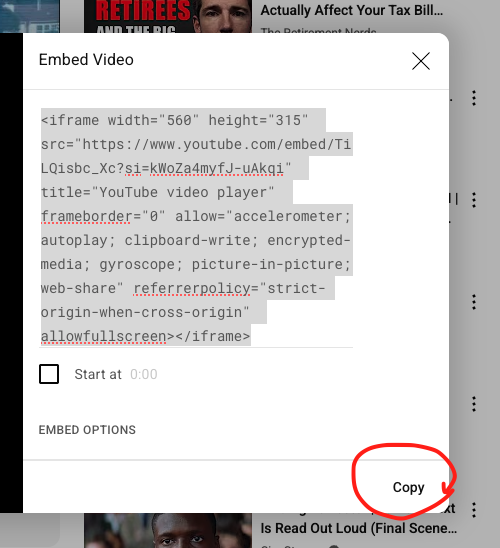
- Insert the HTML snippet in LeadCenter
- Open your event description in LeadCenter.
- Click on the HTML snippet button/icon.
- Paste the copied iframe code into the HTML snippet box.
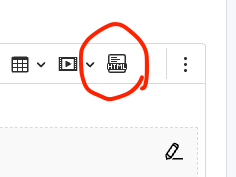
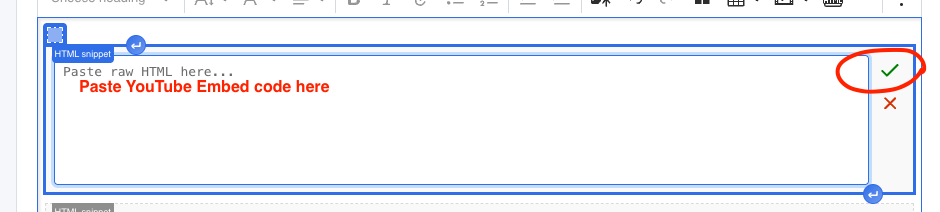
- Customize the Video (Optional)
If you wish to change the video size or align it to the center, use the following HTML structure:
<div style="text-align:center;">
<iframe width="700" height="400"
src="https://www.youtube.com/embed/VIDEO_ID"
title="YouTube video player" frameborder="0"
allow="accelerometer; autoplay; clipboard-write; encrypted-media; gyroscope; picture-in-picture; web-share" allowfullscreen>
</iframe>
</div>Replace
VIDEO_IDwith the actual YouTube video ID.Adjust the
widthandheightattributes as desired. - Save Your Changes
- After pasting and adjusting your HTML snippet, click Save.
Example Video Sizes:
- HD (1280x720):
width="1280" height="720" - Medium (700x400):
width="700" height="400" - Small (480x270):
width="480" height="270"
That's it! Your video will now display perfectly within your LeadCenter event description.

Need more help?
If you can’t find the answers you’re looking for, our support specialists are available to answer your questions and troubleshoot if necessary.
-
Phone Call (888) 291-7116. Our main hours are Monday to Friday 7 am-5 pm Central Time.
-
Support Ticket Send your questions and inquiries via email to support@leadcenter.ai. A support ticket will be created and one of our team members will get back to you as quickly as possible.
