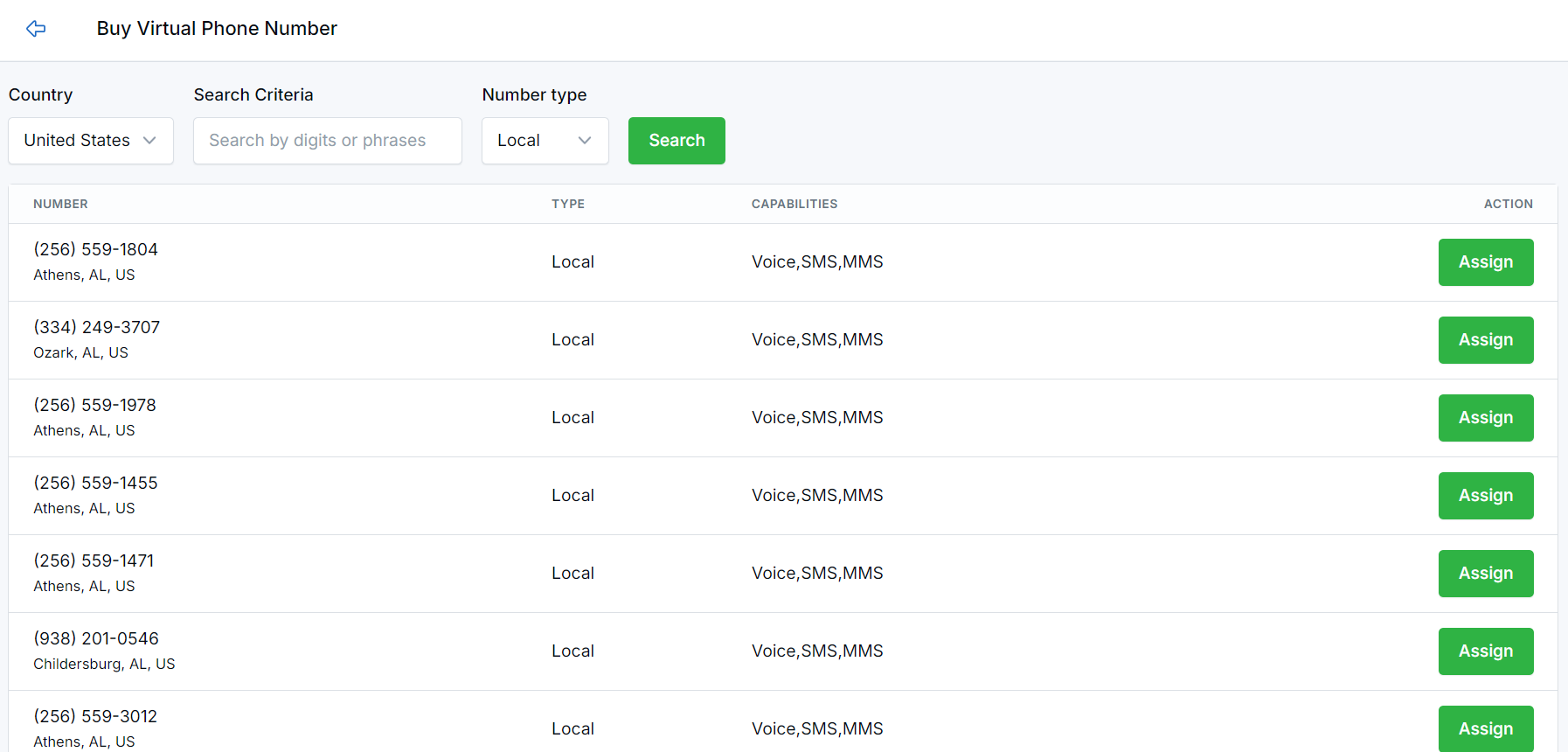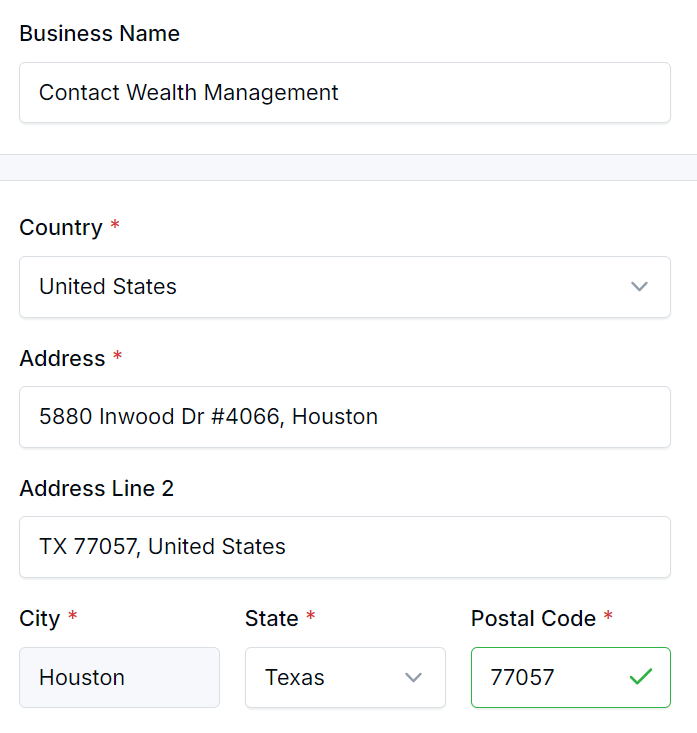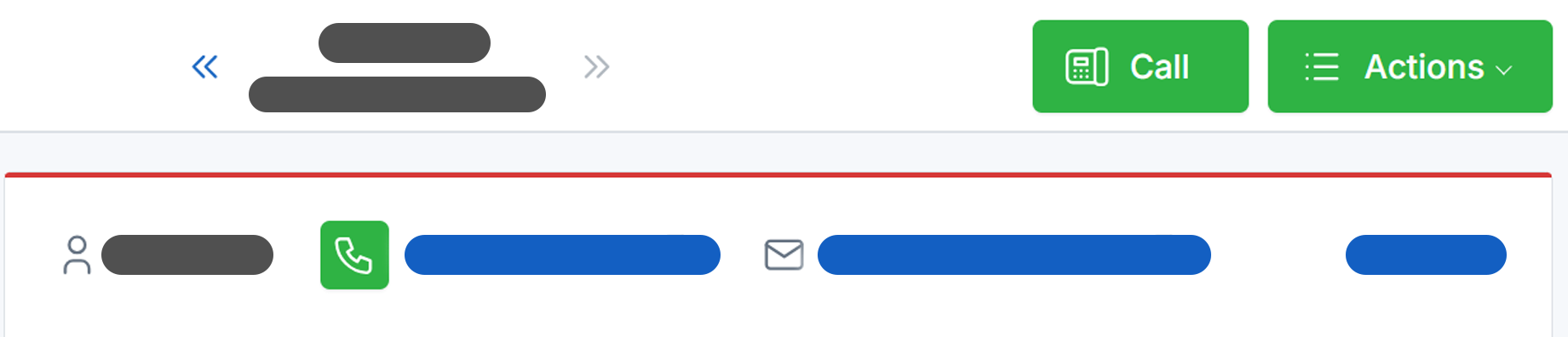What's New
Click-to-Call and Measuring Scheduler Performance
08/15/2024 Click-to-Call Solution
|
We’re excited to introduce new reporting tools that will enhance your experience with LeadCenter.AI’s Click-to-Call feature. These reports allow you to measure scheduler performance in real-time, providing valuable insights into your team’s calling activities. You can track and analyze call interactions with the following reports:
What You Can Do with LeadCenter.AI Click-to-Call
How to Get Started
Note: If you want your office number or business name to appear as the caller ID while placing calls from LeadCenter, please send an email to support@leadcenter.ai to enable this feature for your account. Outbound phone calls, call recording, and call transcriptions will be charged using the same rate as as inbound calls. For more information or to upgrade your subscription, please visit LeadCenter subscription page. If you need assistance in setting up this feature, please send an email to support@leadcenter.ai. You can also book a demo at https://bookmytime.ai/steve/30-mins |

Need more help?
If you can’t find the answers you’re looking for, our support specialists are available to answer your questions and troubleshoot if necessary.
-
Phone Call (888) 291-7116. Our main hours are Monday to Friday 7 am-5 pm Central Time.
-
Support Ticket Send your questions and inquiries via email to support@leadcenter.ai. A support ticket will be created and one of our team members will get back to you as quickly as possible.