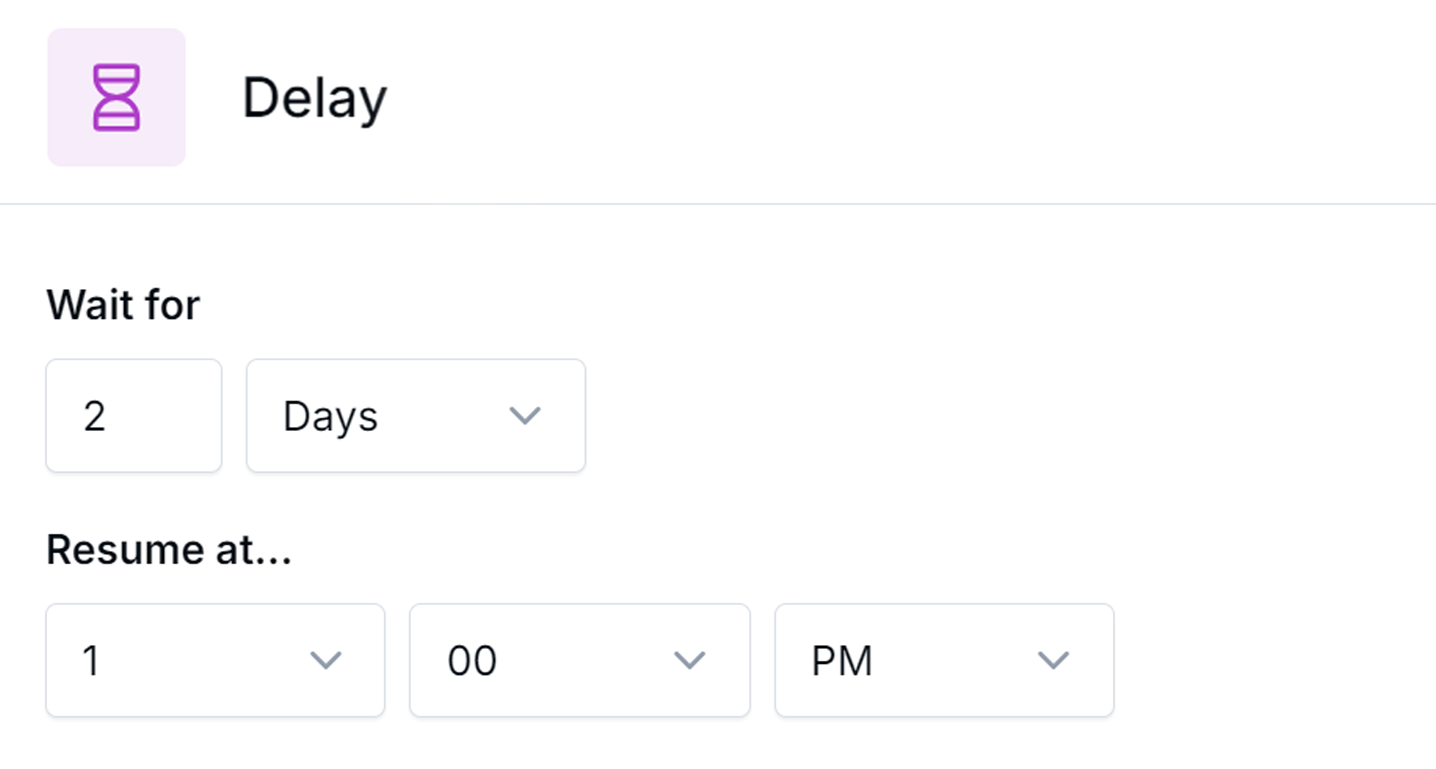What's New
New Workflow Enhancement: Introducing Delay Step
09/26/2024 Workflow Automation
|
Delay Step has now been added to Workflows. This feature allows you to insert pauses between emails sent to customers in a sequence as part of your workflow. You can set delays in minutes, hours, or days. To use this feature:
If you need assistance in setting up workflows, please send an email to support@leadcenter.ai. You can also book a demo by clicking here. |

Need more help?
If you can’t find the answers you’re looking for, our support specialists are available to answer your questions and troubleshoot if necessary.
-
Phone Call (888) 291-7116. Our main hours are Monday to Friday 7 am-5 pm Central Time.
-
Support Ticket Send your questions and inquiries via email to support@leadcenter.ai. A support ticket will be created and one of our team members will get back to you as quickly as possible.