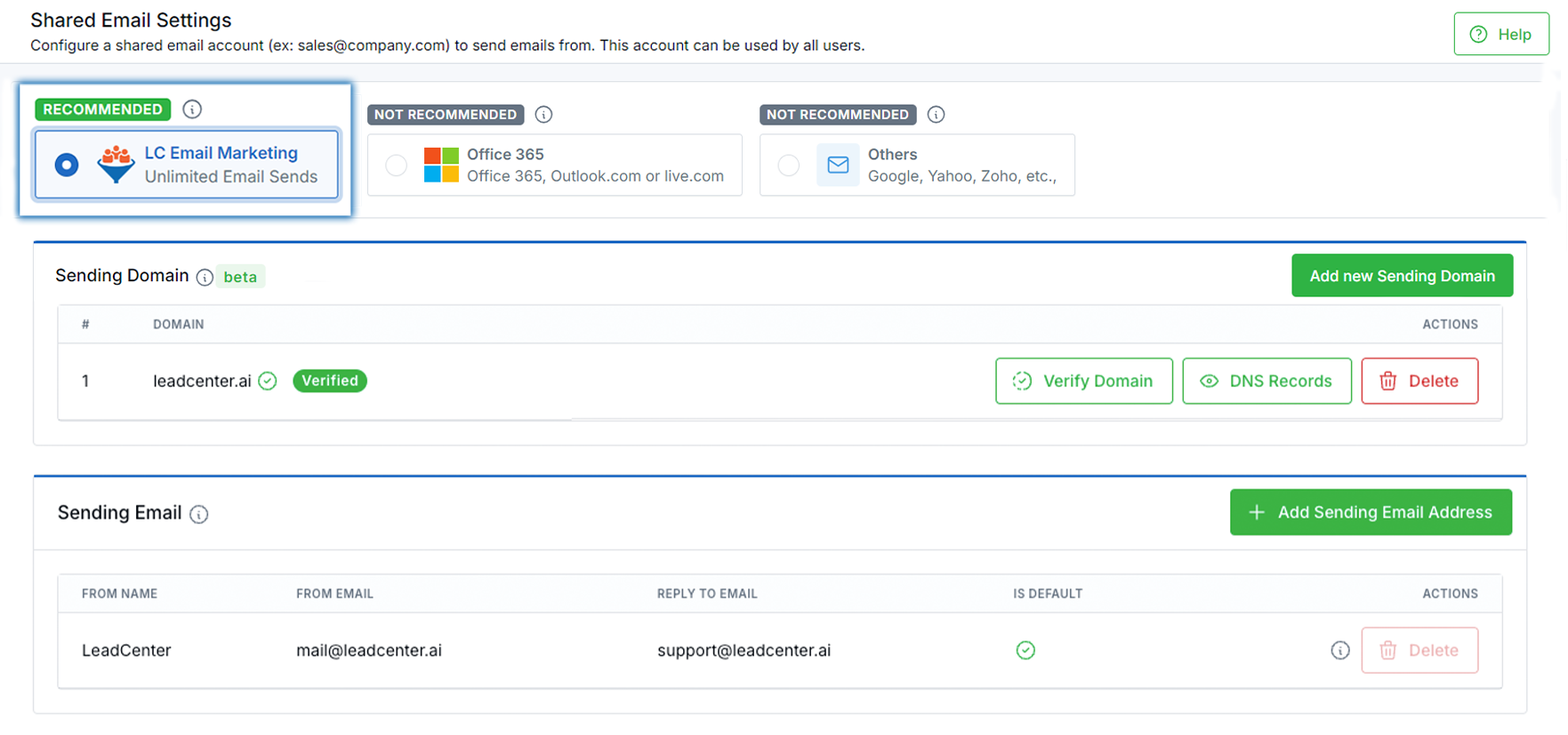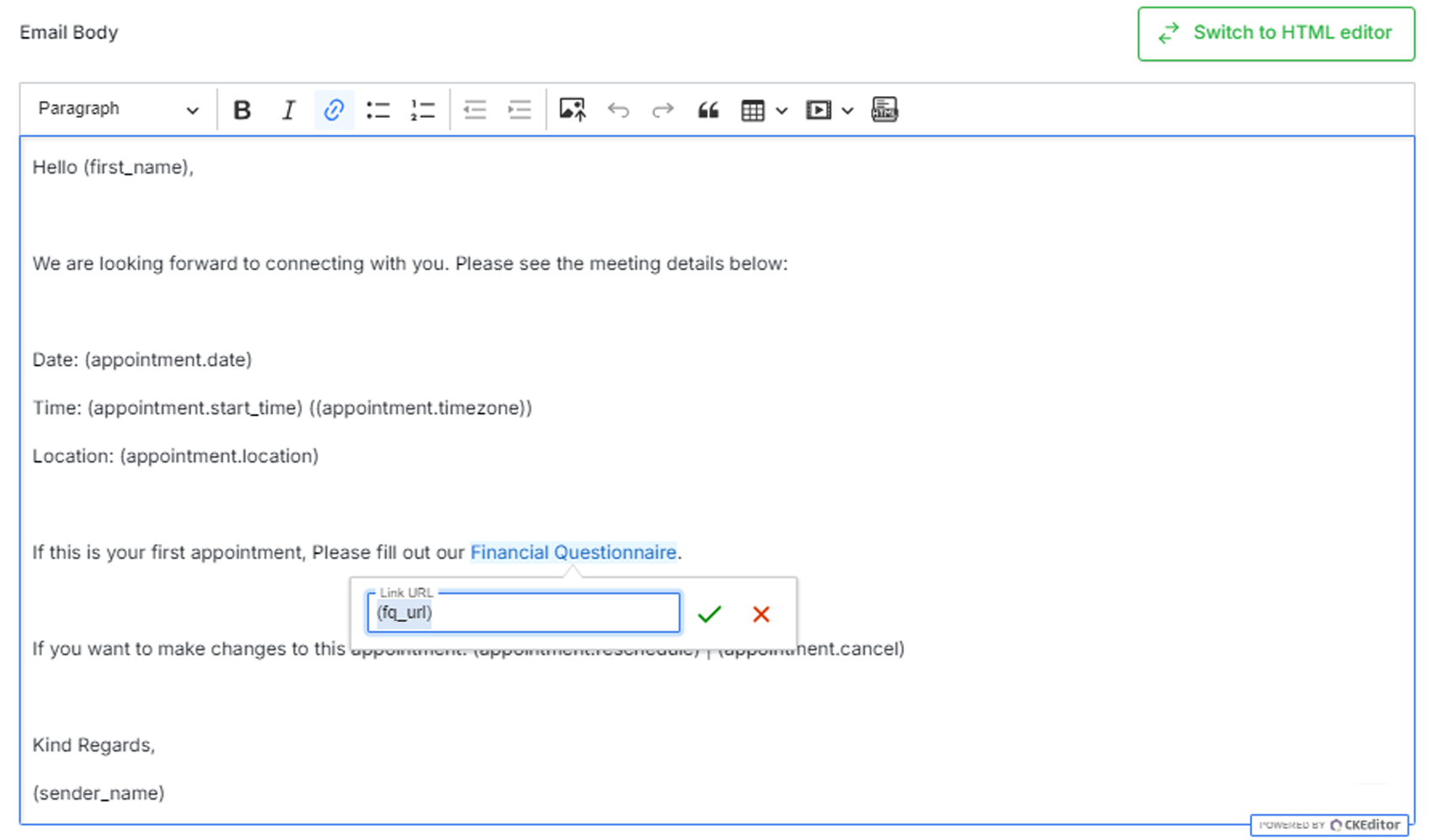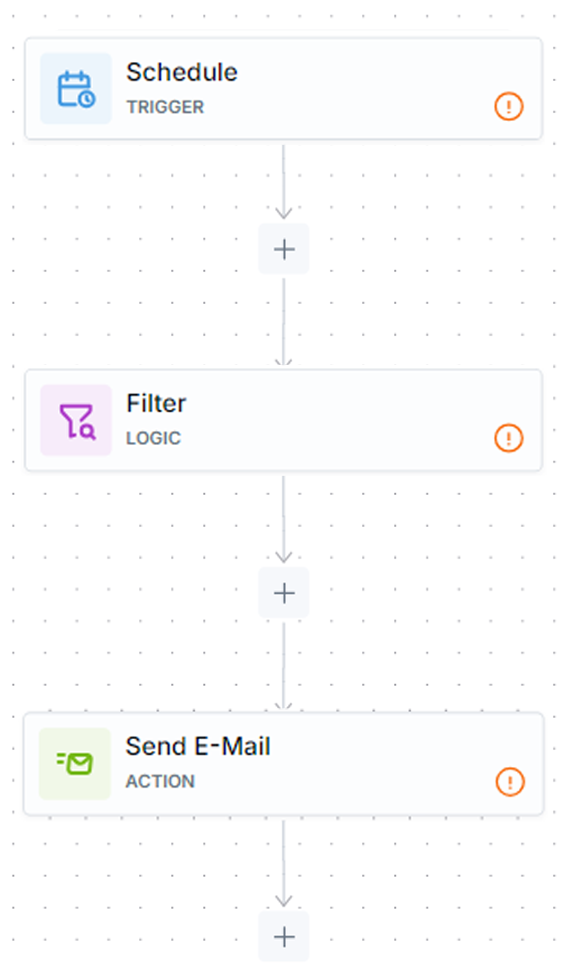What's New
What's New
Email Marketing Campaigns Announcement
08/06/2024 Email Marketing Solution
|
We are excited to announce that Email Marketing Campaigns are now live in LeadCenter.AI! It is the first financial advisor CRM that allows the users to schedule email marketing campaigns from within the CRM with full access to contact fields in campaign filters and email templates. Previously, email marketing software worked in isolation from the CRM. Advisors were unable to view the email marketing campaigns. With LeadCenter.AI Email Marketing Campaigns, Advisors will be able to view emails sent to contacts under a contact page, along with open and click rates — insights they need to make informed decisions and improve conversion rates of prospects to clients. What's New?
How to Get Started
If you need assistance in setting up this feature, please send an email to support@leadcenter.ai. You can also book a demo at https://bookmytime.ai/steve/30-mins |

Need more help?
If you can’t find the answers you’re looking for, our support specialists are available to answer your questions and troubleshoot if necessary.
-
Phone Call (888) 291-7116. Our main hours are Monday to Friday 7 am-5 pm Central Time.
-
Support Ticket Send your questions and inquiries via email to support@leadcenter.ai. A support ticket will be created and one of our team members will get back to you as quickly as possible.