What's New
New: Add Conditional Paths to Your Workflows
Add New Contacts with Additional Fields and Copy Records to Spouse
New: Internal Subject for Appointments
Update Existing Contacts Using CSV
New: Capture Calls and Leads from RingCentral and GoTo Connect
Automate Follow-Up from Website Forms with Form Submission–Triggered Workflows
New: Automate Appointment Workflows with a New Trigger and Wait Node
Event Attendee Export Now Includes Address and Tags
Build High-Converting Landing Pages with AI — No Coding Required (Beta)
Schedule Microsoft Teams Meetings from LeadCenter
Cleaner UI with New Peek Icon, Click-to-Call/Email, and Faster Page Loads
Redesigned LeadCenter Interface — Simpler, Faster, and Built on Advisors’ Feedback
Customize Your Home Page Layout with Widgets
Trigger Workflows When Contact Tags Change
New Shortcodes Format in Email and Text Templates
Manage Your Sales Pipeline with the New Kanban View
Record Notes and Messages with AI Speech-to-Text
Expected Production Field Added to Sales Pipeline Contacts
Push Account Updates to Redtail
New: Push Tags & Keywords to Redtail and Tasks & Notes to Wealthbox
Set Appointment Reminders by Category
Automatic Family Creation & Head of Household Assignment
Email Redirects Now Saved to Notes (and No More Duplicate Contacts)
Weekly Executive Report by Email
New: Enhanced Email Sync Privacy Options
New: AI Tools in LeadCenter
Sender Signature Shortcode
Email Open & Click Notifications
Enhanced Calendar View: Smarter Grouping for Synced Appointments
Introducing the Servicing Advisor View
Send Test Emails with Shortcodes Populated
Introducing AI-Powered Follow-Up Emails After Every Zoom Meeting
Redirect to a Custom Confirmation Page for Calendars & Events
Smarter Workflows, Automated Catchlight Enrichment & More
Enhanced Monthly Calendar View: Smarter Grouping and Improved Performance
Introducing the "Days in Stage" Filter Across LeadCenter
Custom Consent Message for LeadCenter Public Forms
Introducing Main and Sleeve Financial Accounts
New Notification System in LeadCenter Web & Mobile Apps
Introducing LeadCenter University: Your Path to Mastering LeadCenter
Upcoming Major Updates to LeadCenter — Coming in the Next Two Weeks!
Daily Digest Emails: Your Day, at a Glance
Edit Workflows Without Interruptions
Important Update: New Business Verification Required for SMS & Voice Services
Improved Side Menu Control
LeadCenter Mobile App v1.1: View Schedules for Your Team Members on the Go
New Feature: TCPA Compliance Message for Text Messaging
Personal Notification Preferences: Get the Right Alerts, Only When You Need Them
LeadCenter Mobile App v1.0.9: Manage More on the Go
Send Event Invitations in Just a Few Clicks
View Catchlight Data Instantly in Sales Pipeline
Appointment report to track scheduler performance
LeadCenter Mobile App Version 1 Released
New: Download Financial Accounts from the Accounts Page
Ability to Sort by Name in Contacts and Pipeline Dashboards
Custom Fields Now in the Overview Section
New: Productivity Report
Uploading AUM/Insurance Accounts via CSV
Assign Scheduler to Leads
Assigning Tasks to Teams
Q2 2025: Upcoming Features
Your Emails, Calls, and Texts—Now Easier to Manage Than Ever
Introducing Marketing Opt-In Filters for Text Messages
Introducing "Know Your Client" & New Financial Tracking Fields
Effortless Task Management with Recurring Tasks
Introducing the New Template Icon
Introducing Privacy Controls for Tasks, Notes, Calls, Emails, and Text Messages
March 2025: Upcoming Features
Introducing Private Appointments in LeadCenter
Change Host Calendar for Client Review Reminders
Simplify Event Management with BigMarker + LeadCenter Integration
Streamlined Team Collaboration with Comments & Mentions
Three new reports released
Capturing Emails from Secondary Email Addresses
Group Calendar Enhancements: Pre-bookable Days & Buffer Time
New Tasks Page Design: A Better, More Intuitive Experience
Direct Wealthbox Integration – No Zapier Needed!
Automate RMD Tracking & Stay Compliant Effortlessly
Upcoming Features in February 2025
Smarter Lead Insights—Catchlight Now in LeadCenter!
Your Seminars, Your Way—Now with Custom Registration Questions!
Automate AUM Production Calculations with LeadCenter
LeadCenter Now Seamlessly Integrates with Smarsh
Jan 6th 2025 Feature Update
Organize Campaigns Directly Under Sources
Ready for 2025? Simplify Year-End Planning with Executive Reports
Introducing Event Roster & Name Tags for Seamless Event Management
LeadCenter.AI Achieves SOC 2 Type 2 Certification!
Most Americans Don’t Answer Calls From Unknown Numbers. How to solve this issue!
Simplify Client Data Collection with LeadCenter’s Secure Financial Questionnaire
Reports migration to Google BigQuery
Bulk Update Across All Contacts is Now Available!
Extra Security to Protect Your LeadCenter Account
Rapid Lead Response
New Workflow Enhancement: Introducing Delay Step
Take Your Event Management to the Next Level
Increase Productivity and Save Time with LeadCenter Peek
Unlock Your Advisory Firm's Full Automation with Workflows
New Subject Lines for Appointment System Email Notifications
Click-to-Call and Measuring Scheduler Performance
Email Marketing Campaigns Announcement
Click-To-Call Solution Announcement
Multiple writing Advisors Per Account
Integrated Email Marketing with SendGrid
Stay Compliant with Automated Client Review Reminders by Email and SMS
Introducing Private Appointments in LeadCenter
02/28/2025
LeadCenter now allows users to make their calendar entries or their entire calendar connection as private. This provides better privacy control over your calendar while maintaining transparency where needed.
What’s New?
- Private Calendar Connections: A user can now set her Google or Microsoft calendar as Visible to me only. This means other team members can see only blocked time slots without any details inside her LeadCenter calendar.
- Private calendar entries: A user can mark an idnividual calendar activity (ex: appointments, time blocks, etc) as Visible to hosts only, to hide the activity details from other users.
- Private calendar entries in Google and Microsoft calendars: will show only LeadCenter as visible only to the activity hosts. Other users will see the time block, but without knowing the details of the activity.
How to Make a Calendar Visible to you Only?
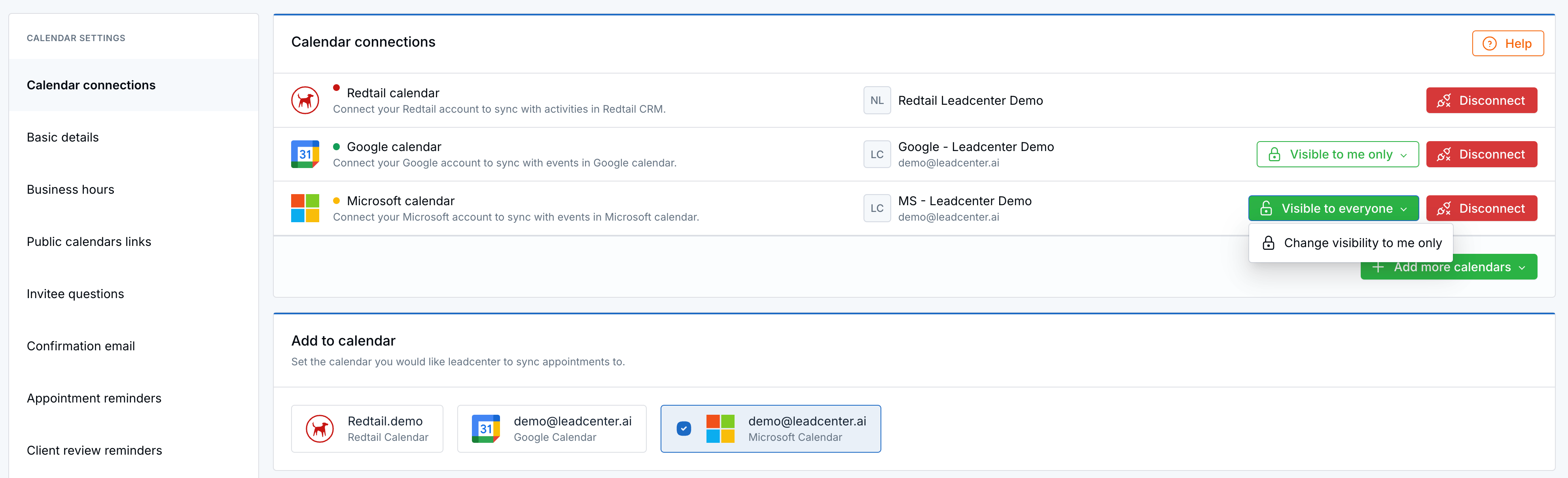
- Click on your profile picture in LeadCenter and select Settings.
- Navigate to Calendars and choose Calendar Connections.
- Find your connected Google or Microsoft calendar.
- Toggle the setting to Visibility to me only to restrict visibility to yourself only.
How to Mark an Appointment as Visible to Hosts Only?
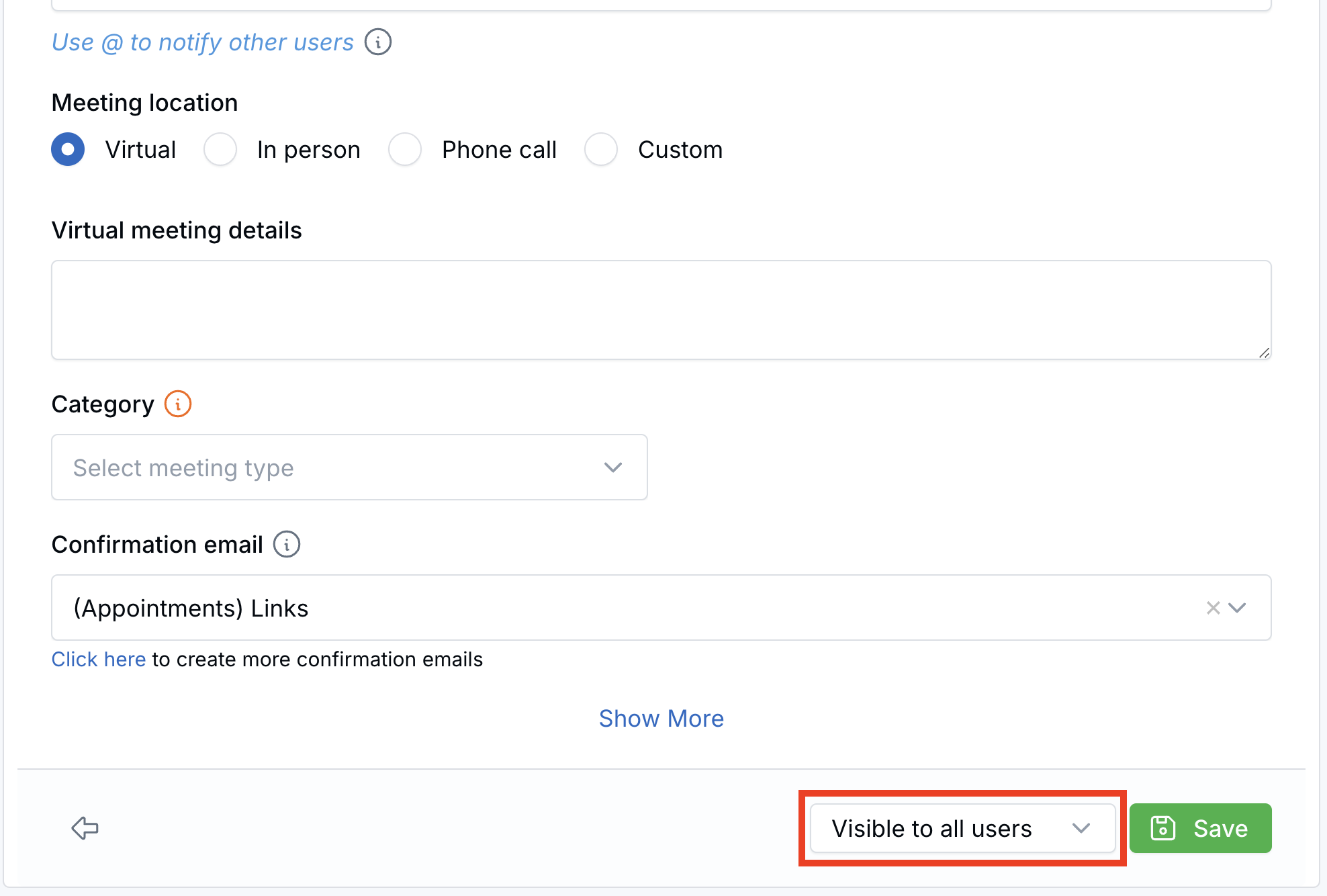
- Go to your Calendar in LeadCenter.
- Click on an existing appointment or create a new one.
- Locate the Visibility dropdown next to the Save button.
- Select “Visible only to hosts” to make it private.
What Others Will See
- For private calendar connections, team members will only see time slots labeled as “Private” without any further details.
- For private appointments, other users will see a greyed-out block with only the time and the “Private” label.
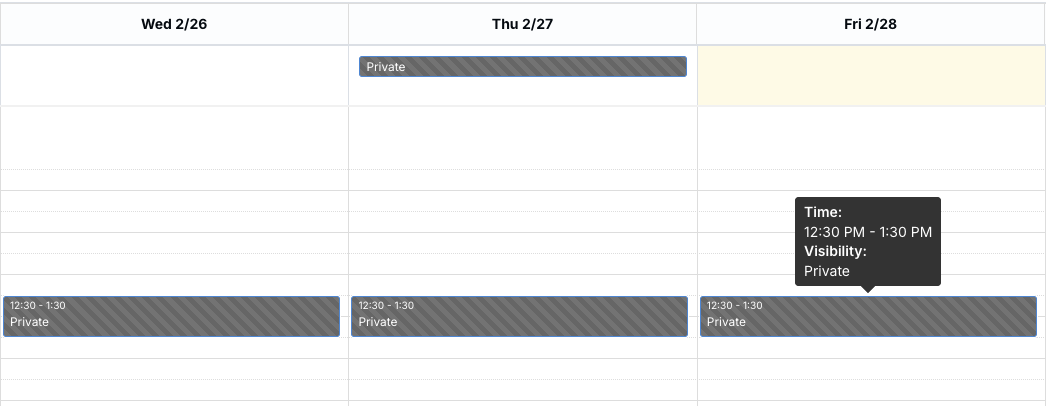
Important Notes
- Once an appointment is set to private, it can only be modified by the host.
- If an appointment is created as private and assigned to another host, the creator will not be able to modify it, but the host can.
- If a user sets an appointment as private for multiple attendees, only the invited attendees (users) can view and open the appointment normally from their calendars. Other team members viewing the calendar will see the appointment as “Private” without details.
- If an appointment is marked private in LeadCenter, it will also appear as private in the connected Microsoft and Google calendars.
Need Assistance?
If you have any questions, reach out to LeadCenter Support at support@leadcenter.ai.

Need more help?
If you can’t find the answers you’re looking for, our support specialists are available to answer your questions and troubleshoot if necessary.
-
Phone Call (888) 291-7116. Our main hours are Monday to Friday 7 am-5 pm Central Time.
-
Support Ticket Send your questions and inquiries via email to support@leadcenter.ai. A support ticket will be created and one of our team members will get back to you as quickly as possible.
