What's New
Smarter Workflows, Automated Catchlight Enrichment & More
09/01/2025
We’ve shipped a set of improvements to help you automate faster, target smarter, and save time across your day-to-day.
Contact Update Trigger: Choose Fields to Watch
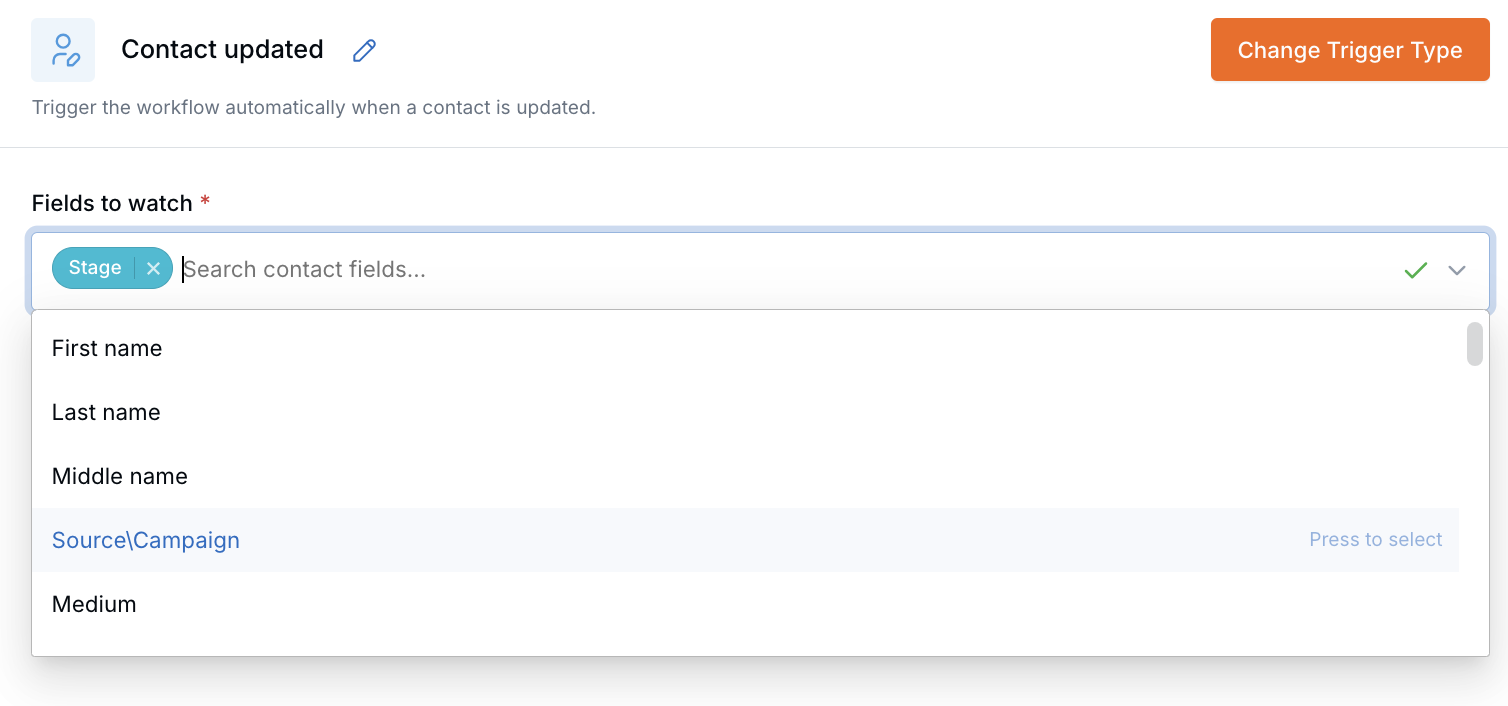
Previously, “Contact Updated” would fire on any field change. You can now choose the exact fields to watch—for example, trigger only when Stage changes. To try it, open Workflows, select any workflow, and add or edit a “Contact Updated” trigger. Choose the fields you want, then Save or Save & Publish.
Duplicate Workflows & Email Campaigns
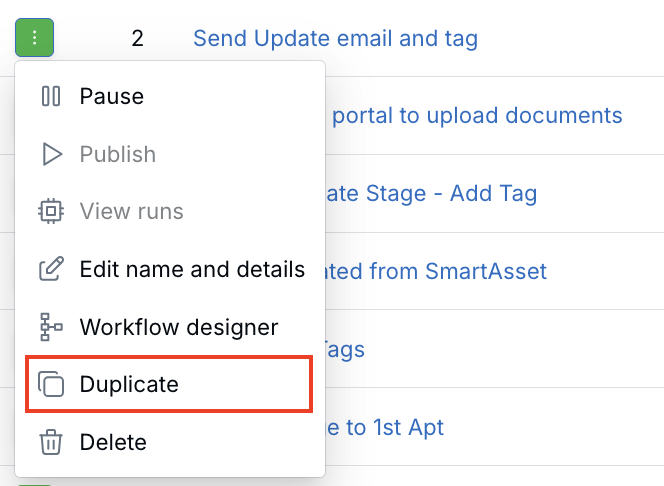
Create new workflows and campaigns faster by copying existing ones. In the Workflows list or the Email Campaigns list, use the Duplicate option from the actions menu.
New Workflow Action: Catchlight Lead Enrichment
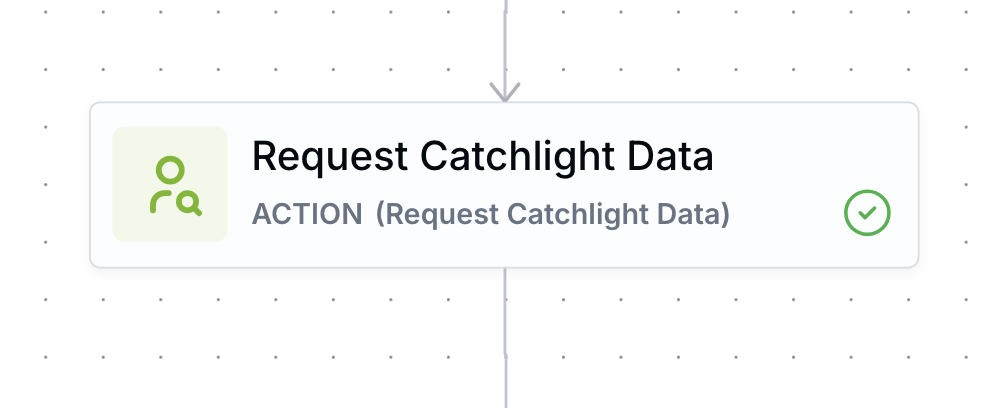
You can now enrich leads automatically or in bulk with Catchlight. To set this up, open Workflows and add the new Request Catchlight Data action to auto-fetch enrichment data when triggers/filters match. For bulk enrichment, select multiple contacts and click Run Workflow to apply a manual workflow (that includes the Catchlight action) across all selected contacts. (Catchlight integration required.)
Filters & Segments: Flexible AND/OR Logic
Filters are now more flexible. Previously, groups were limited to AND inside and OR between groups. Now you can choose AND or OR both inside groups and between them. When a group is set to AND, all conditions inside must also use AND (same for OR). You can switch operators in other groups. This works in Filters, Segments, Workflows, and Email Marketing.
Client Review Reminders: More Options & Visibility
Three upgrades make it easier to stay on top of reviews:
- Create unlimited reminders per contact (e.g., separate reminders for AUM and annuities).
- View reminders directly from each financial account page for the relevant contact.
- Optionally add a shared calendar link in reminders.
Personal Email Signature: Auto-Insert on Replies
Your personal email signature now inserts automatically when replying. Shared signatures remain available as an option in settings if you need them.
Events: New Attendee Registration Settings
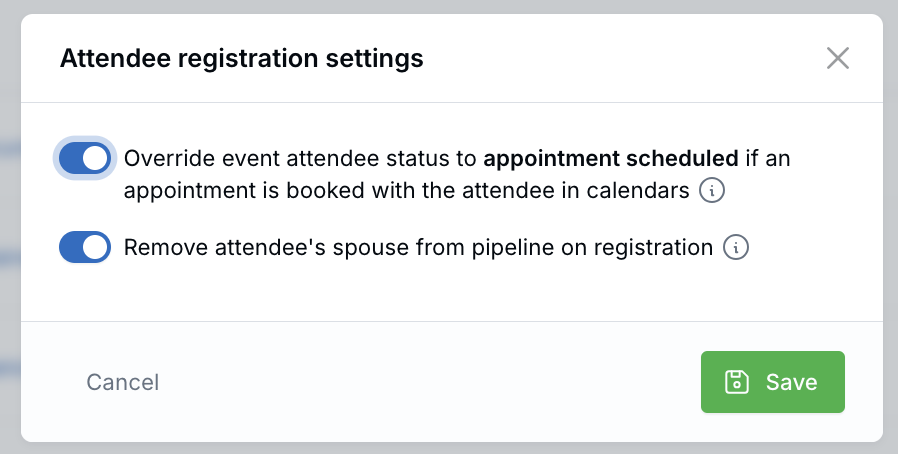
Two new options under event registration settings help automate attendee management:
- Auto-set “Appointment Scheduled” on booking: If an attendee books on your calendar, their event status updates automatically to appointment scheduled (does not apply to existing clients).
- Remove spouse from pipeline: When a guest registers as the attendee’s spouse, they’re created as a contact but not added to the Sales Pipeline.
To use these options, open the Events list, click the Actions dropdown in the top right, and select Attendee registration settings to open the settings pop-up.
Events: Show Completed Events & Add Recording Links
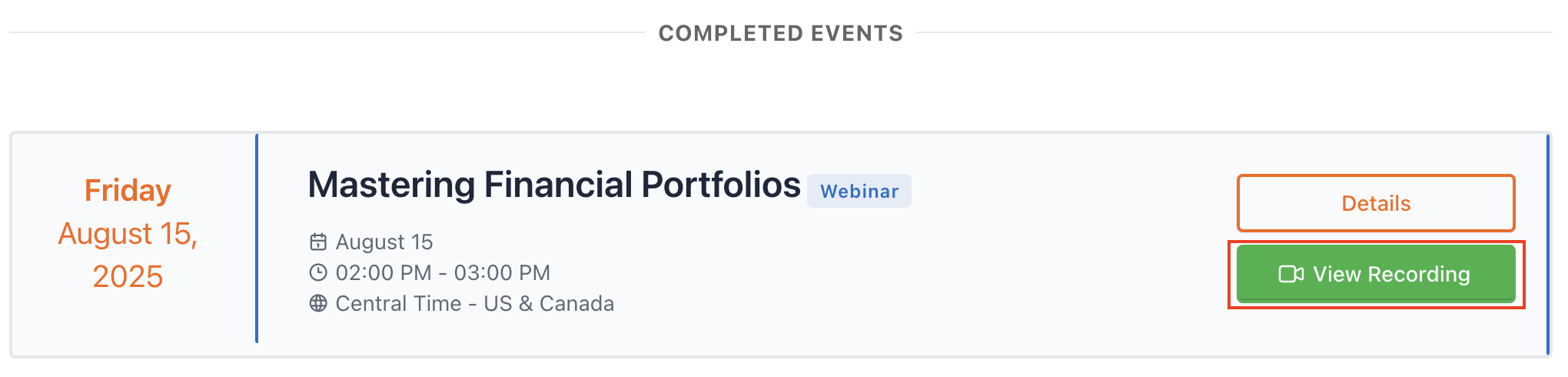
You can now boost the value of your events even after they end by showing completed events on your public events page and adding a recording link for virtual events.
- Show completed events: Go to the Events list, click the Actions dropdown in the top right, and select Events public link. Enable the Show completed events toggle and click Save. Your public events page will now display past events automatically—no code changes needed.
- Add a recording link: To share a replay, open the event in edit mode and enter the URL in the Recording Link field under Virtual Event Link. This option applies only to virtual events.
Email Engagement Alerts: Open & Click Notifications
You can now receive email and web notifications when prospects engage with transactional emails. If a contact in the OPEN stage opens or clicks an email, notifications are sent to the Owner, Scheduler, Writing Advisor, and Servicing Advisor. This applies only to transactional emails—not to appointment/event reminders or email marketing campaigns. To enable this, update your Notification Settings.
Performance Improvements: Faster Load Times
We’ve improved load times across key pages for a smoother experience:
- Contact Details
- Events & Event Attendees lists
- Workflow Edit
- Workflow Run
- Notes
Questions or feedback? support@leadcenter.ai

Need more help?
If you can’t find the answers you’re looking for, our support specialists are available to answer your questions and troubleshoot if necessary.
-
Phone Call (888) 291-7116. Our main hours are Monday to Friday 7 am-5 pm Central Time.
-
Support Ticket Send your questions and inquiries via email to support@leadcenter.ai. A support ticket will be created and one of our team members will get back to you as quickly as possible.
