What's New
Introducing Main and Sleeve Financial Accounts
07/24/2025
We’re excited to announce a new way to manage your financial accounts with the Main and Sleeve structure in LeadCenter.
What’s New:
- Sleeve accounts can now be linked under a single Main account, simplifying account management for clients with multiple funding sources.
- Improved user experience with a single Main account view per contact.
- Seamless syncing with custodians like Orion and Black Diamond supports multiple sleeves under one account.
How to Link Sleeve Accounts:
You can link sleeve accounts using any of the following methods:
- From the Financial Accounts page: Click the Actions (three dots) next to an account and select Link Sleeves. A popup will show other accounts within the same lead and account type. You can also search by account ID, account number, current amount, or issued date. Select one or multiple sleeves and click Link or Bulk Link.
- From Account Details: Open any account and find the Account Sleeves section. Click the green Link Sleeves button or the option at the top-right of that section to open the linking popup.
- From Contact Details: Navigate to the Accounts section in the contact details, click the Actions (three dots) next to an account, and select Link Sleeves to open the linking popup.
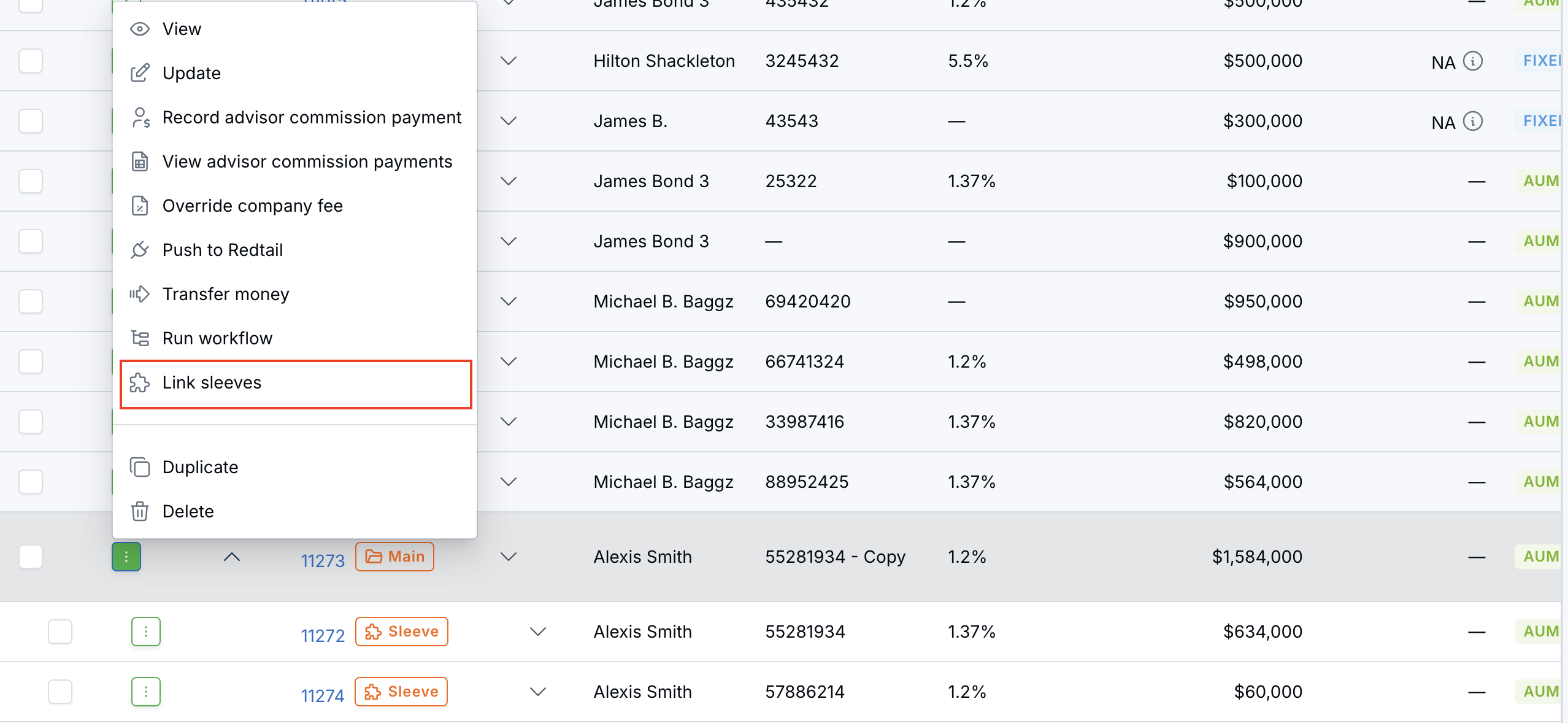
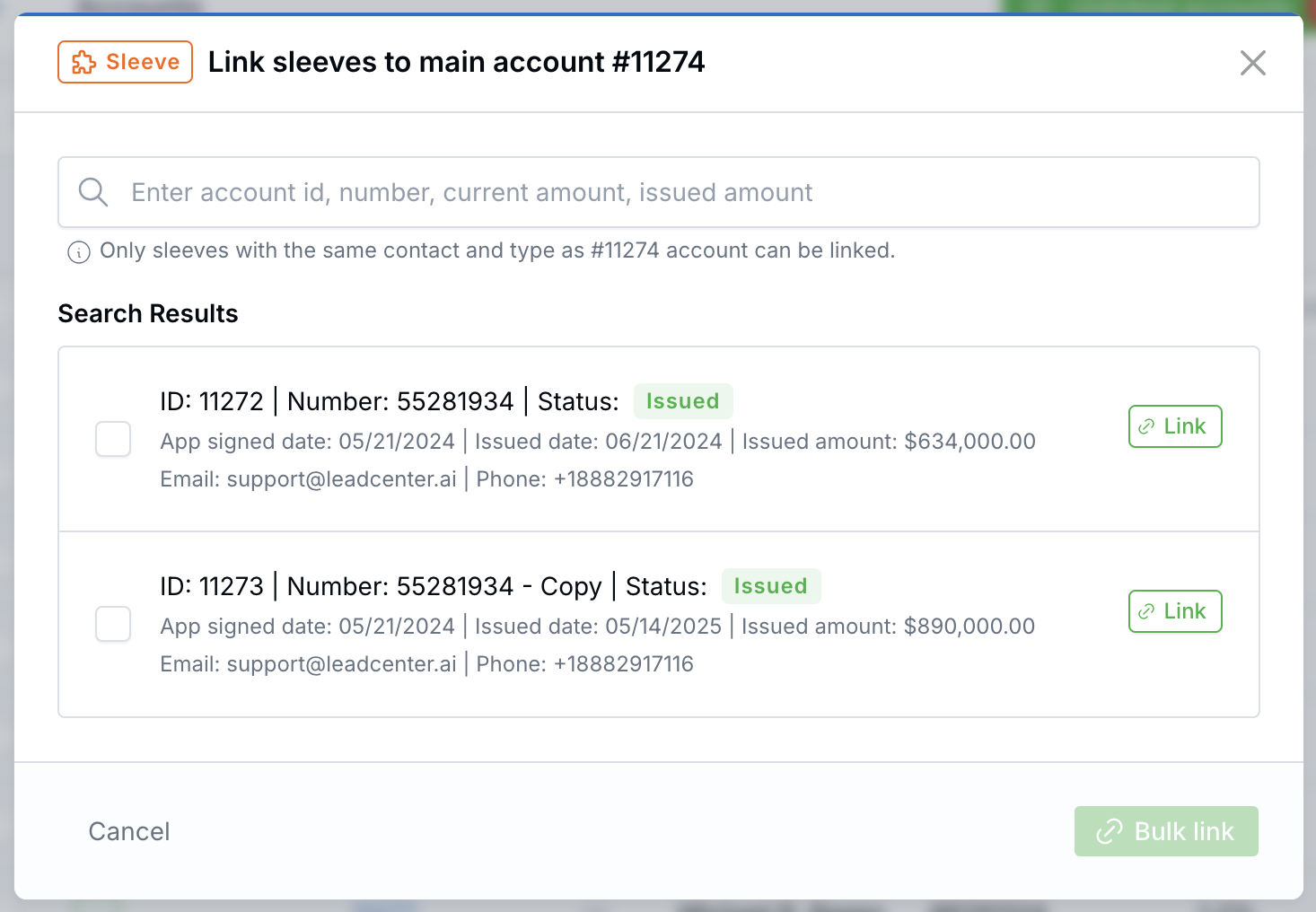
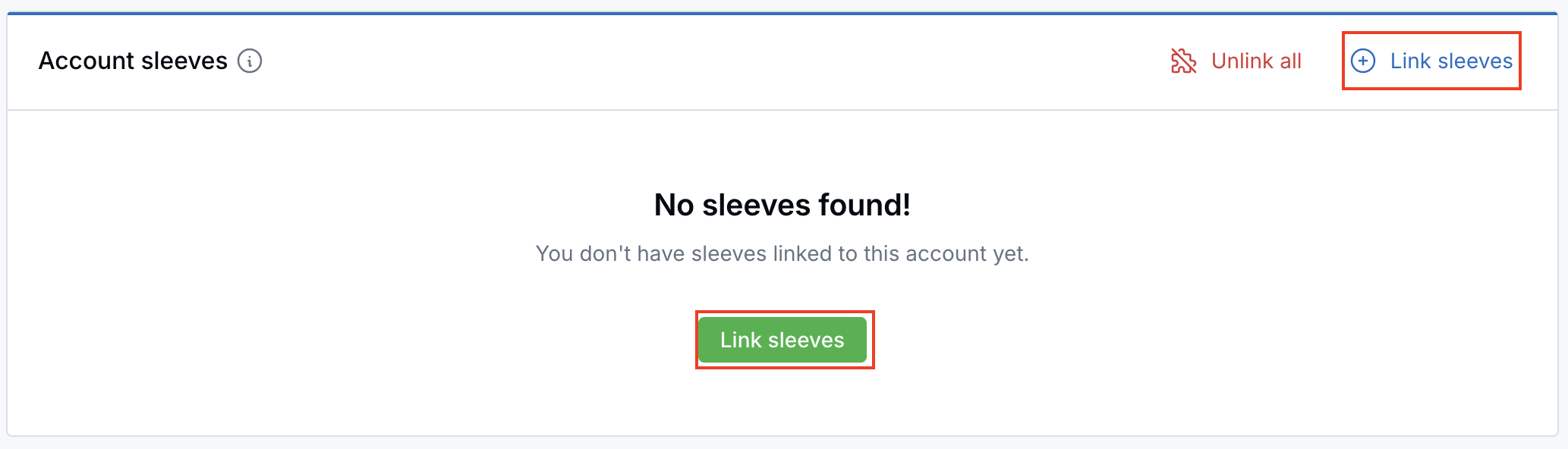
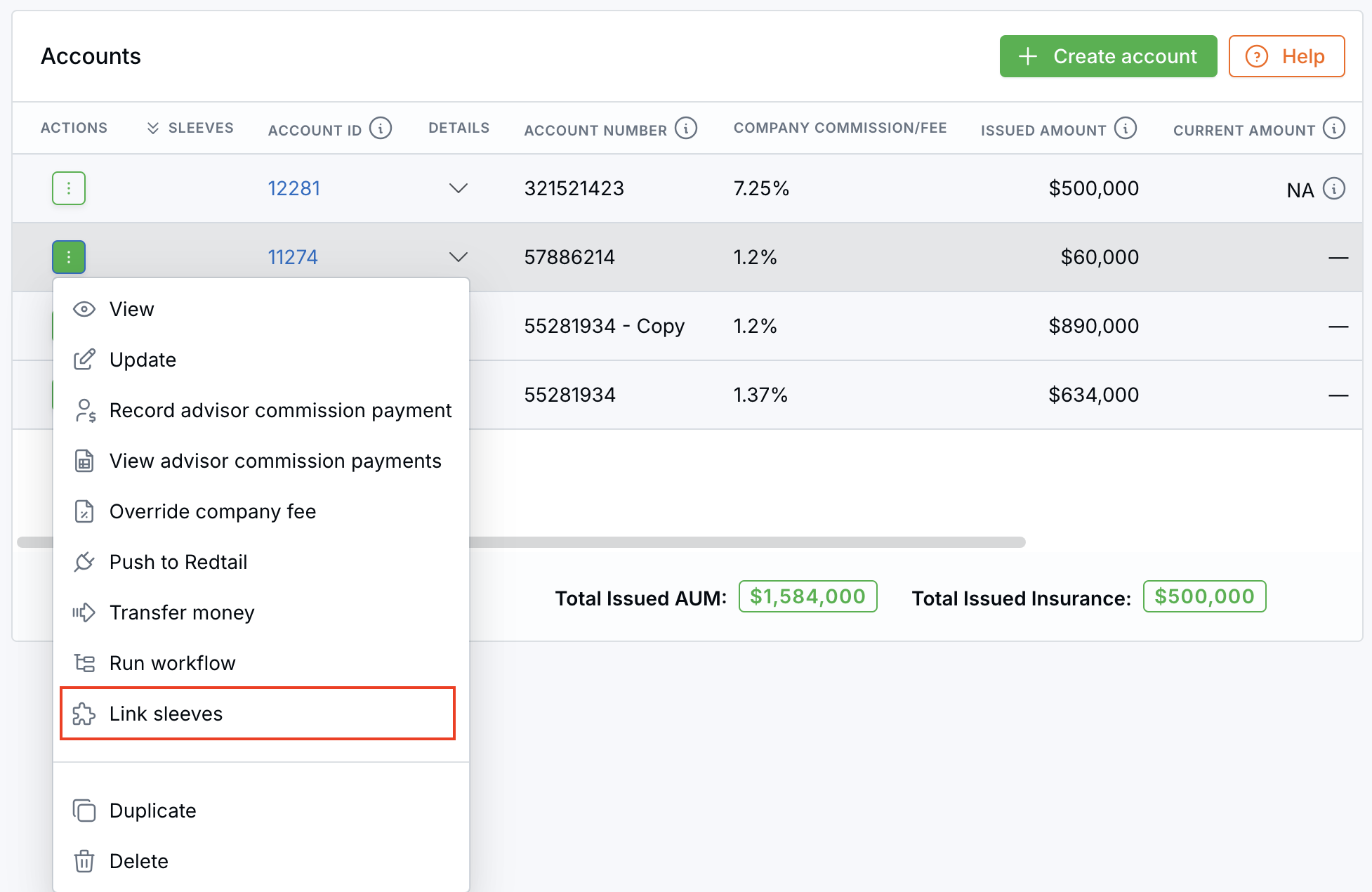
How to Unlink Sleeve Accounts:
You can unlink sleeve accounts using any of the following methods:
- From Financial Accounts or Contact Details page: Click the Actions (three dots) to the left of a sleeve account row and select Unlink Sleeve. (Note: This option appears only for sleeve accounts; main accounts show Link Sleeve.)
- From Account Details: In the Account Sleeves section, use the Actions (three dots) beside each sleeve to Unlink or click Unlink All at the top-right to bulk unlink.
- From Sleeve Account Details: Click the Actions dropdown in the top-right and select Unlink Sleeve.
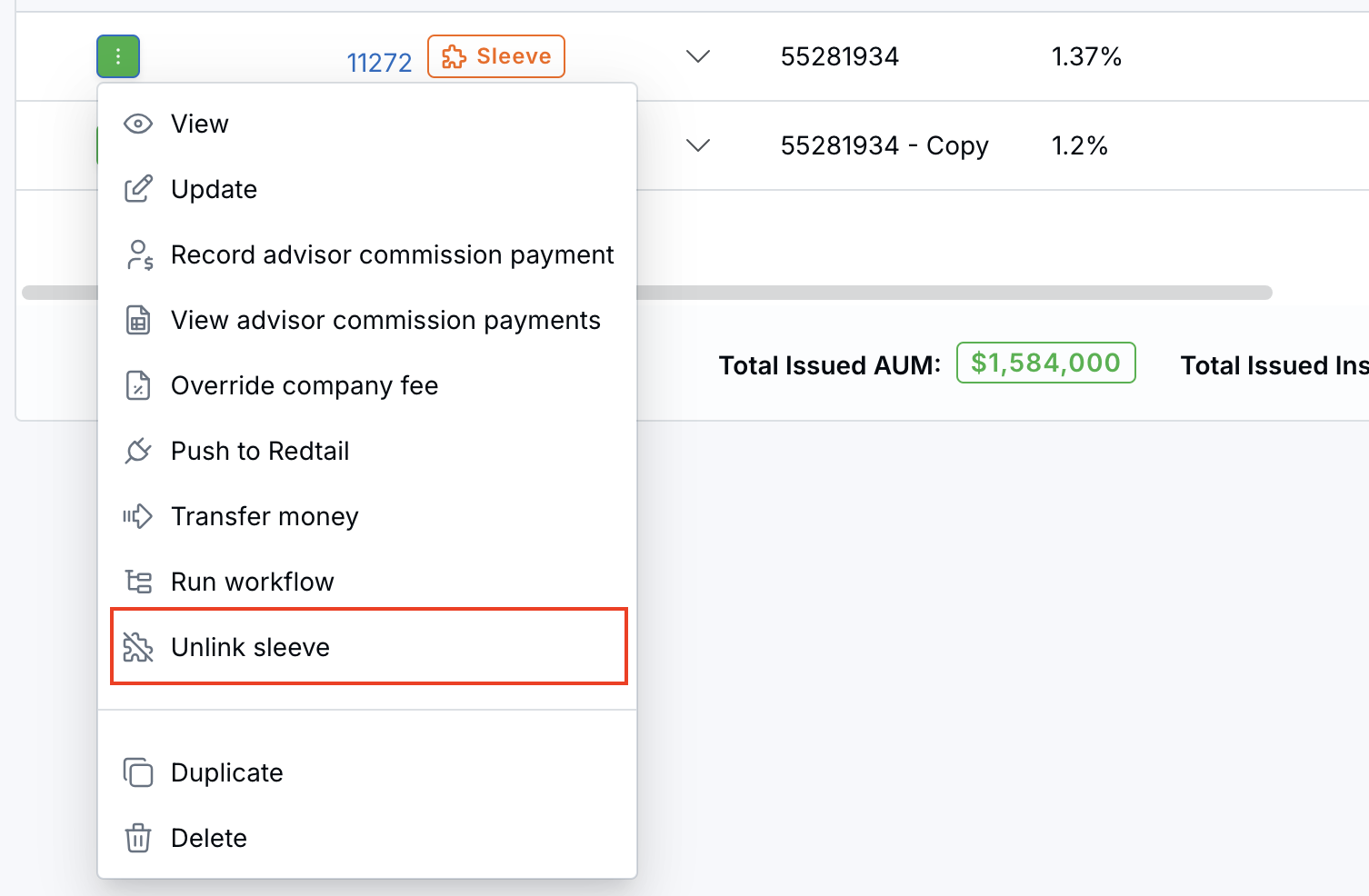
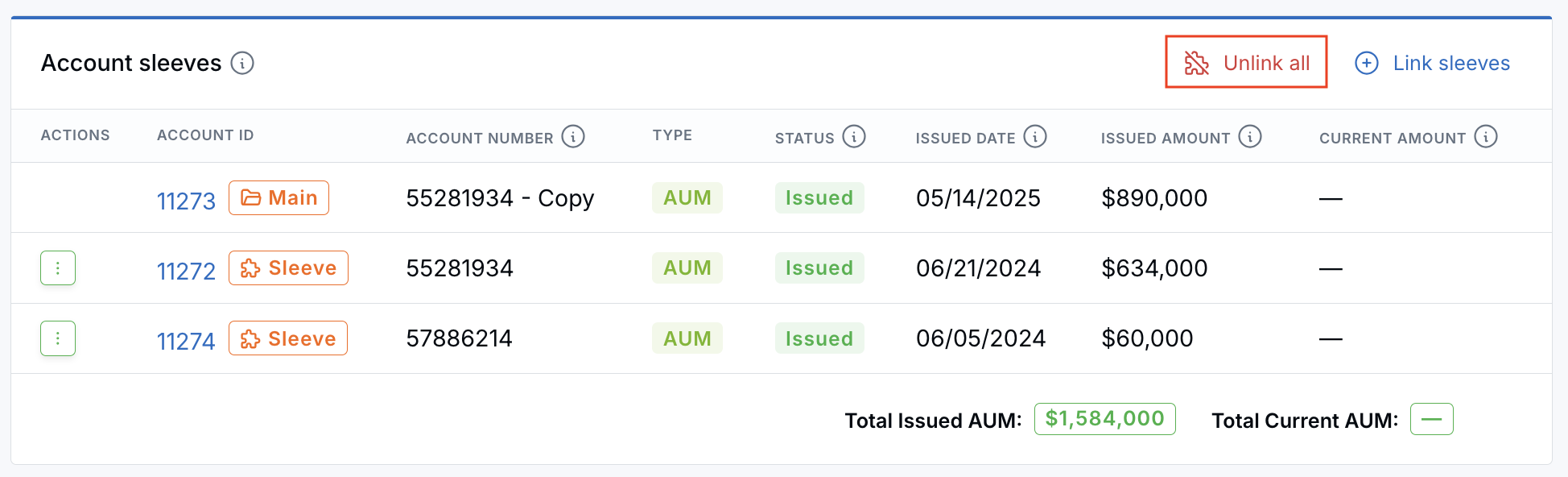
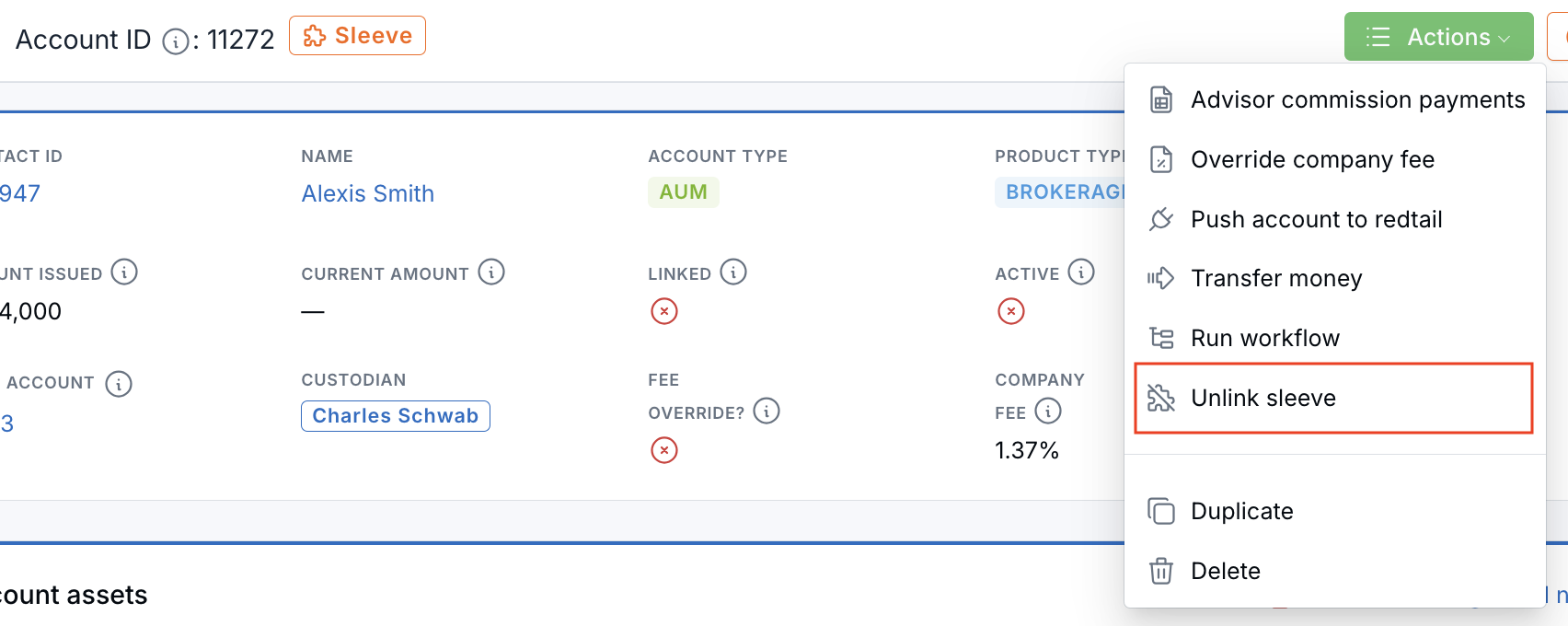
Important Note on Amounts:
On the Financial Accounts list page, the Issued Amount reflects the aggregated total of all Main and Sleeve accounts. The same applies to the Current Amount if applicable.
Why It Matters:
This new Main and Sleeve structure streamlines account management, reduces duplication, and improves syncing accuracy with custodians.
Tip:
Use the linking popup to quickly find and associate multiple sleeve accounts under a main account, improving your workflow efficiency.
Need assistance? Contact our support team at support@leadcenter.ai.

Need more help?
If you can’t find the answers you’re looking for, our support specialists are available to answer your questions and troubleshoot if necessary.
-
Phone Call (888) 291-7116. Our main hours are Monday to Friday 7 am-5 pm Central Time.
-
Support Ticket Send your questions and inquiries via email to support@leadcenter.ai. A support ticket will be created and one of our team members will get back to you as quickly as possible.
